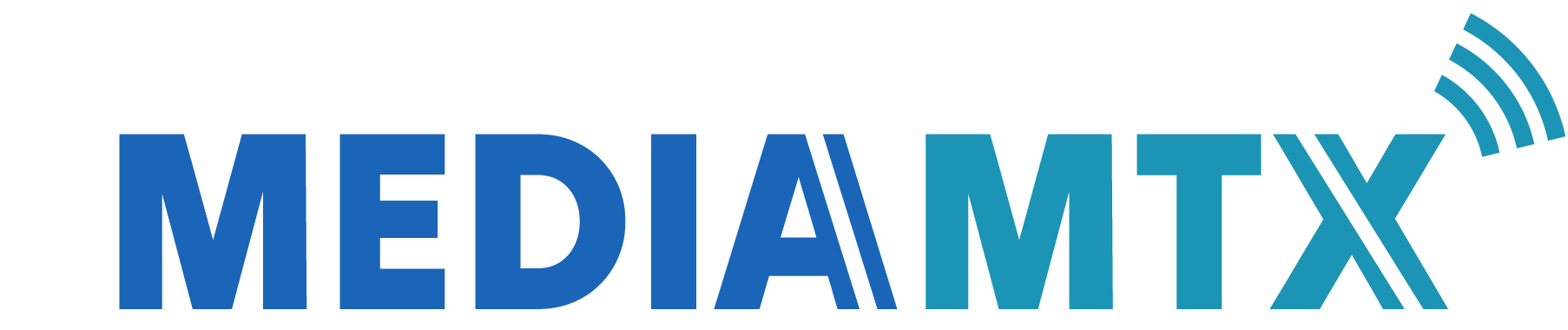62 KiB
MediaMTX (formerly rtsp-simple-server) is a ready-to-use and zero-dependency real-time media server and media proxy that allows to publish, read, proxy and record video and audio streams. It has been conceived as a "media router" that routes media streams from one end to the other.
Live streams can be published to the server with:
| protocol | variants | video codecs | audio codecs |
|---|---|---|---|
| SRT clients | H265, H264, MPEG-4 Video (H263, Xvid), MPEG-1/2 Video | Opus, MPEG-4 Audio (AAC), MPEG-1/2 Audio (MP3), AC-3 | |
| SRT cameras and servers | H265, H264, MPEG-4 Video (H263, Xvid), MPEG-1/2 Video | Opus, MPEG-4 Audio (AAC), MPEG-1/2 Audio (MP3), AC-3 | |
| WebRTC clients | Browser-based, WHIP | AV1, VP9, VP8, H264 | Opus, G722, G711 |
| WebRTC servers | WHEP | AV1, VP9, VP8, H264 | Opus, G722, G711 |
| RTSP clients | UDP, TCP, RTSPS | AV1, VP9, VP8, H265, H264, MPEG-4 Video (H263, Xvid), MPEG-1/2 Video, M-JPEG and any RTP-compatible codec | Opus, MPEG-4 Audio (AAC), MPEG-1/2 Audio (MP3), AC-3, G726, G722, G711, LPCM and any RTP-compatible codec |
| RTSP cameras and servers | UDP, UDP-Multicast, TCP, RTSPS | AV1, VP9, VP8, H265, H264, MPEG-4 Video (H263, Xvid), MPEG-1/2 Video, M-JPEG and any RTP-compatible codec | Opus, MPEG-4 Audio (AAC), MPEG-1/2 Audio (MP3), AC-3, G726, G722, G711, LPCM and any RTP-compatible codec |
| RTMP clients | RTMP, RTMPS, Enhanced RTMP | AV1, VP9, H265, H264 | MPEG-4 Audio (AAC), MPEG-1/2 Audio (MP3) |
| RTMP cameras and servers | RTMP, RTMPS, Enhanced RTMP | H264 | MPEG-4 Audio (AAC), MPEG-1/2 Audio (MP3) |
| HLS cameras and servers | Low-Latency HLS, MP4-based HLS, legacy HLS | AV1, VP9, H265, H264 | Opus, MPEG-4 Audio (AAC) |
| UDP/MPEG-TS | Unicast, broadcast, multicast | H265, H264, MPEG-4 Video (H263, Xvid), MPEG-1/2 Video | Opus, MPEG-4 Audio (AAC), MPEG-1/2 Audio (MP3), AC-3 |
| Raspberry Pi Cameras | H264 |
And can be read from the server with:
| protocol | variants | video codecs | audio codecs |
|---|---|---|---|
| SRT | H265, H264, MPEG-4 Video (H263, Xvid), MPEG-1/2 Video | Opus, MPEG-4 Audio (AAC), MPEG-1/2 Audio (MP3), AC-3 | |
| WebRTC | Browser-based, WHEP | AV1, VP9, VP8, H264 | Opus, G722, G711 |
| RTSP | UDP, UDP-Multicast, TCP, RTSPS | AV1, VP9, VP8, H265, H264, MPEG-4 Video (H263, Xvid), MPEG-1/2 Video, M-JPEG and any RTP-compatible codec | Opus, MPEG-4 Audio (AAC), MPEG-1/2 Audio (MP3), AC-3, G726, G722, G711, LPCM and any RTP-compatible codec |
| RTMP | RTMP, RTMPS, Enhanced RTMP | H264 | MPEG-4 Audio (AAC), MPEG-1/2 Audio (MP3) |
| HLS | Low-Latency HLS, MP4-based HLS, legacy HLS | AV1, VP9, H265, H264 | Opus, MPEG-4 Audio (AAC) |
And can be recorded with:
| format | video codecs | audio codecs |
|---|---|---|
| fMP4 | AV1, VP9, H265, H264, MPEG-4 Video (H263, Xvid), MPEG-1/2 Video, M-JPEG | Opus, MPEG-4 Audio (AAC), MPEG-1/2 Audio (MP3), AC-3, LPCM |
| MPEG-TS | H265, H264, MPEG-4 Video (H263, Xvid), MPEG-1/2 Video | Opus, MPEG-4 Audio (AAC), MPEG-1/2 Audio (MP3), AC-3 |
Features
- Publish live streams to the server
- Read live streams from the server
- Streams are automatically converted from a protocol to another
- Serve multiple streams at once in separate paths
- Record streams to disk
- Authenticate users; use internal or external authentication
- Redirect readers to other RTSP servers (load balancing)
- Query and control the server through the API
- Reload the configuration without disconnecting existing clients (hot reloading)
- Read Prometheus-compatible metrics
- Run hooks (external commands) when clients connect, disconnect, read or publish streams
- Compatible with Linux, Windows and macOS, does not require any dependency or interpreter, it's a single executable
Note about rtsp-simple-server
rtsp-simple-server has been rebranded as MediaMTX. The reason is pretty obvious: this project started as a RTSP server but has evolved into a much more versatile product that is not tied to the RTSP protocol anymore. Nothing will change regarding license, features and backward compatibility.
Table of contents
- Installation
- Basic usage
- Publish to the server
- Read from the server
- Other features
- Compile from source
- Specifications
- Related projects
Installation
There are several installation methods available: standalone binary, Docker image, Arch Linux package and OpenWRT package.
Standalone binary
-
Download and extract a standalone binary from the release page.
-
Start the server:
./mediamtx
Docker image
Download and launch the image:
docker run --rm -it --network=host bluenviron/mediamtx:latest
Available images:
| name | FFmpeg included | RPI Camera support |
|---|---|---|
| bluenviron/mediamtx:latest | ❌ | ❌ |
| bluenviron/mediamtx:latest-ffmpeg | ✔️ | ❌ |
| bluenviron/mediamtx:latest-rpi | ❌ | ✔️ |
| bluenviron/mediamtx:latest-ffmpeg-rpi | ✔️ | ✔️ |
The --network=host flag is mandatory since Docker can change the source port of UDP packets for routing reasons, and this doesn't allow the RTSP server to identify the senders of the packets. This issue can be avoided by disabling the UDP transport protocol:
docker run --rm -it \
-e MTX_PROTOCOLS=tcp \
-e MTX_WEBRTCADDITIONALHOSTS=192.168.x.x \
-p 8554:8554 \
-p 1935:1935 \
-p 8888:8888 \
-p 8889:8889 \
-p 8890:8890/udp \
-p 8189:8189/udp \
bluenviron/mediamtx
set MTX_WEBRTCADDITIONALHOSTS to your local IP address.
Arch Linux package
If you are running the Arch Linux distribution, run:
git clone https://aur.archlinux.org/mediamtx.git
cd mediamtx
makepkg -si
OpenWRT package
-
In a x86 Linux system, download the OpenWRT SDK corresponding to the wanted OpenWRT version and target from the OpenWRT website and extract it.
-
Open a terminal in the SDK folder and setup the SDK:
./scripts/feeds update -a ./scripts/feeds install -a make defconfig -
Download the server Makefile and set the server version inside the file:
mkdir package/mediamtx wget -O package/mediamtx/Makefile https://raw.githubusercontent.com/bluenviron/mediamtx/main/openwrt.mk sed -i "s/v0.0.0/$(git ls-remote --tags --sort=v:refname https://github.com/bluenviron/mediamtx | tail -n1 | sed 's/.*\///; s/\^{}//')/" package/mediamtx/Makefile -
Compile the server:
make package/mediamtx/compile -j$(nproc) -
Transfer the .ipk file from
bin/packages/*/baseto the OpenWRT system -
Install it with:
opkg install [ipk-file-name].ipk
Basic usage
-
Publish a stream. For instance, you can publish a video/audio file with FFmpeg:
ffmpeg -re -stream_loop -1 -i file.ts -c copy -f rtsp rtsp://localhost:8554/mystreamor GStreamer:
gst-launch-1.0 rtspclientsink name=s location=rtsp://localhost:8554/mystream filesrc location=file.mp4 \ ! qtdemux name=d d.video_0 ! queue ! s.sink_0 d.audio_0 ! queue ! s.sink_1 -
Open the stream. For instance, you can open the stream with VLC:
vlc --network-caching=50 rtsp://localhost:8554/mystreamor GStreamer:
gst-play-1.0 rtsp://localhost:8554/mystreamor FFmpeg:
ffmpeg -i rtsp://localhost:8554/mystream -c copy output.mp4
Publish to the server
By software
FFmpeg
FFmpeg can publish a stream to the server in multiple ways (SRT client, SRT server, RTSP client, RTMP client, UDP/MPEG-TS, WebRTC with WHIP). The recommended one consists in publishing as a RTSP client:
ffmpeg -re -stream_loop -1 -i file.ts -c copy -f rtsp rtsp://localhost:8554/mystream
The RTSP protocol supports multiple underlying transport protocols, each with its own characteristics (see RTSP-specific features). You can set the transport protocol by using the rtsp_transport flag, for instance, in order to use TCP:
ffmpeg -re -stream_loop -1 -i file.ts -c copy -f rtsp -rtsp_transport tcp rtsp://localhost:8554/mystream
The resulting stream will be available in path /mystream.
GStreamer
GStreamer can publish a stream to the server in multiple ways (SRT client, SRT server, RTSP client, RTMP client, UDP/MPEG-TS, WebRTC with WHIP). The recommended one consists in publishing as a RTSP client:
gst-launch-1.0 rtspclientsink name=s location=rtsp://localhost:8554/mystream \
filesrc location=file.mp4 ! qtdemux name=d \
d.video_0 ! queue ! s.sink_0 \
d.audio_0 ! queue ! s.sink_1
If the stream is video only:
gst-launch-1.0 filesrc location=file.mp4 ! qtdemux name=d \
d.video_0 ! rtspclientsink location=rtsp://localhost:8554/mystream
The RTSP protocol supports multiple underlying transport protocols, each with its own characteristics (see RTSP-specific features). You can set the transport protocol by using the protocols flag:
gst-launch-1.0 filesrc location=file.mp4 ! qtdemux name=d \
d.video_0 ! rtspclientsink protocols=tcp name=s location=rtsp://localhost:8554/mystream
The resulting stream will be available in path /mystream.
OBS Studio
OBS Studio can publish to the server in multiple ways (SRT client, RTMP client, WebRTC client). The recommended one consists in publishing as a RTMP client. In Settings -> Stream (or in the Auto-configuration Wizard), use the following parameters:
- Service:
Custom... - Server:
rtmp://localhost - Stream key:
mystream
If credentials are in use, use the following parameters:
- Service:
Custom... - Server:
rtmp://localhost - Stream key:
mystream?user=myuser&pass=mypass
Save the configuration and click Start streaming.
If you want to generate a stream that can be read with WebRTC, open Settings -> Output -> Recording and use the following parameters:
- FFmpeg output type:
Output to URL - File path or URL:
rtsp://localhost:8554/mystream - Container format:
rtsp - Check
show all codecs (even if potentically incompatible - Video encoder:
h264_nvenc (libx264) - Video encoder settings (if any):
bf=0 - Audio track:
1 - Audio encoder:
libopus
Then use the button Start Recording (instead of Start Streaming) to start streaming.
Latest versions of OBS Studio can publish to the server with the WebRTC / WHIP protocol. Use the following parameters:
- Service:
WHIP - Server:
http://localhost:8889/mystream/whip
Save the configuration and click Start streaming.
The resulting stream will be available in path /mystream.
OpenCV
OpenCV can publish to the server through its GStreamer plugin, as a RTSP client. It must be compiled with GStreamer support, by following this procedure:
sudo apt install -y libgstreamer1.0-dev libgstreamer-plugins-base1.0-dev gstreamer1.0-plugins-ugly gstreamer1.0-rtsp python3-dev python3-numpy
git clone --depth=1 -b 4.5.4 https://github.com/opencv/opencv
cd opencv
mkdir build && cd build
cmake -D CMAKE_INSTALL_PREFIX=/usr -D WITH_GSTREAMER=ON ..
make -j$(nproc)
sudo make install
You can check that OpenCV has been installed correctly by running:
python3 -c 'import cv2; print(cv2.getBuildInformation())'
Check that the output contains GStreamer: YES.
Videos can be published with VideoWriter:
from datetime import datetime
from time import sleep, time
import cv2
import numpy as np
fps = 15
width = 800
height = 600
colors = [
(0, 0, 255),
(255, 0, 0),
(0, 255, 0),
]
out = cv2.VideoWriter('appsrc ! videoconvert' + \
' ! video/x-raw,format=I420' + \
' ! x264enc speed-preset=ultrafast bitrate=600 key-int-max=' + str(fps * 2) + \
' ! video/x-h264,profile=baseline' + \
' ! rtspclientsink location=rtsp://localhost:8554/mystream',
cv2.CAP_GSTREAMER, 0, fps, (width, height), True)
if not out.isOpened():
raise Exception("can't open video writer")
curcolor = 0
start = time()
while True:
frame = np.zeros((height, width, 3), np.uint8)
# create a rectangle
color = colors[curcolor]
curcolor += 1
curcolor %= len(colors)
for y in range(0, int(frame.shape[0] / 2)):
for x in range(0, int(frame.shape[1] / 2)):
frame[y][x] = color
out.write(frame)
print("%s frame written to the server" % datetime.now())
now = time()
diff = (1 / fps) - now - start
if diff > 0:
sleep(diff)
start = now
The resulting stream will be available in path /mystream.
Web browsers
Web browsers can publish a stream to the server by using the WebRTC protocol. Start the server and open the web page:
http://localhost:8889/mystream/publish
The resulting stream will be available in path /mystream.
This web page can be embedded into another web page by using an iframe:
<iframe src="http://mediamtx-ip:8889/mystream/publish" scrolling="no"></iframe>
For more advanced setups, you can create and serve a custom web page by starting from the source code of the publish page.
By device
Generic webcam
If the OS is Linux-based, edit mediamtx.yml and replace everything inside section paths with the following content:
paths:
cam:
runOnInit: ffmpeg -f v4l2 -i /dev/video0 -pix_fmt yuv420p -preset ultrafast -b:v 600k -f rtsp rtsp://localhost:$RTSP_PORT/$MTX_PATH
runOnInitRestart: yes
If the OS is Windows:
paths:
cam:
runOnInit: ffmpeg -f dshow -i video="USB2.0 HD UVC WebCam" -pix_fmt yuv420p -c:v libx264 -preset ultrafast -b:v 600k -f rtsp rtsp://localhost:$RTSP_PORT/$MTX_PATH
runOnInitRestart: yes
Where USB2.0 HD UVC WebCam is the name of a webcam, that can be obtained with:
ffmpeg -list_devices true -f dshow -i dummy
The resulting stream will be available in path /cam.
Raspberry Pi Cameras
MediaMTX natively supports the Raspberry Pi Camera, enabling high-quality and low-latency video streaming from the camera to any user, for any purpose. There are a couple of requirements:
-
The server must run on a Raspberry Pi, with Raspberry Pi OS bullseye or newer as operative system. Both 32 bit and 64 bit operative systems are supported.
-
Make sure that the legacy camera stack is disabled. Type
sudo raspi-config, then go toInterfacing options,enable/disable legacy camera support, chooseno. Reboot the system.
If you want to run the standard (non-Docker) version of the server:
-
Make sure that the following packages are installed:
libcamera0(≥ 0.0.5)libfreetype6
-
download the server executable. If you're using 64-bit version of the operative system, make sure to pick the
arm64variant. -
edit
mediamtx.ymland replace everything inside sectionpathswith the following content:paths: cam: source: rpiCamera
The resulting stream will be available in path /cam.
If you want to run the server inside Docker, you need to use the latest-rpi image (that already contains required libraries) and launch the container with some additional flags:
docker run --rm -it \
--network=host \
--privileged \
--tmpfs /dev/shm:exec \
-v /run/udev:/run/udev:ro \
-e MTX_PATHS_CAM_SOURCE=rpiCamera \
bluenviron/mediamtx:latest-rpi
Be aware that the Docker image is not compatible with cameras that requires a custom libcamera (like some ArduCam products), since it comes with a standard libcamera included.
Camera settings can be changed by using the rpiCamera* parameters:
paths:
cam:
source: rpiCamera
rpiCameraWidth: 1920
rpiCameraHeight: 1080
All available parameters are listed in the sample configuration file.
In order to add audio from a USB microfone, install GStreamer and alsa-utils:
sudo apt install -y gstreamer1.0-tools gstreamer1.0-rtsp gstreamer1.0-alsa alsa-utils
list available audio cards with:
arecord -L
Sample output:
surround51:CARD=ICH5,DEV=0
Intel ICH5, Intel ICH5
5.1 Surround output to Front, Center, Rear and Subwoofer speakers
default:CARD=U0x46d0x809
USB Device 0x46d:0x809, USB Audio
Default Audio Device
Find the audio card of the microfone and take note of its name, for instance default:CARD=U0x46d0x809. Then use GStreamer inside runOnReady to read the video stream, add audio and publish the new stream to another path:
paths:
cam:
source: rpiCamera
runOnReady: >
gst-launch-1.0
rtspclientsink name=s location=rtsp://localhost:$RTSP_PORT/cam_with_audio
rtspsrc location=rtsp://127.0.0.1:$RTSP_PORT/$MTX_PATH latency=0 ! rtph264depay ! s.
alsasrc device=default:CARD=U0x46d0x809 ! opusenc bitrate=16000 ! s.
runOnReadyRestart: yes
cam_with_audio:
The resulting stream will be available in path /cam_with_audio.
By protocol
SRT clients
SRT is a protocol that allows to publish and read live data stream, providing encryption, integrity and a retransmission mechanism. It is usually used to transfer media streams encoded with MPEG-TS. In order to publish a stream to the server with the SRT protocol, use this URL:
srt://localhost:8890?streamid=publish:mystream&pkt_size=1316
Replace mystream with any name you want. The resulting stream will be available in path /mystream.
If credentials are enabled, append username and password to streamid;
srt://localhost:8890?streamid=publish:mystream:user:pass&pkt_size=1316
If you want to publish a stream by using a client in listening mode (i.e. with mode=listener appended to the URL), read the next section.
Known clients that can publish with SRT are FFmpeg, GStreamer, OBS Studio.
SRT cameras and servers
In order to ingest into the server a SRT stream from an existing server, camera or client in listening mode (i.e. with mode=listener appended to the URL), add the corresponding URL into the source parameter of a path:
paths:
proxied:
# url of the source stream, in the format srt://host:port?streamid=streamid&other_parameters
source: srt://original-url
WebRTC clients
WebRTC is an API that makes use of a set of protocols and methods to connect two clients together and allow them to exchange real-time media or data streams. You can publish a stream with WebRTC and a web browser by visiting:
http://localhost:8889/mystream/publish
The resulting stream will be available in path /mystream.
WHIP is a WebRTC extensions that allows to publish streams by using a URL, without passing through a web page. This allows to use WebRTC as a general purpose streaming protocol. If you are using a software that supports WHIP (for instance, latest versions of OBS Studio), you can publish a stream to the server by using this URL:
http://localhost:8889/mystream/whip
Depending on the network it may be difficult to establish a connection between server and clients, see WebRTC-specific features for remediations.
Known clients that can publish with WebRTC and WHIP are FFmpeg, GStreamer, OBS Studio.
WebRTC servers
In order to ingest into the server a WebRTC stream from an existing server, add the corresponding WHEP URL into the source parameter of a path:
paths:
proxied:
# url of the source stream, in the format whep://host:port/path (HTTP) or wheps:// (HTTPS)
source: wheps://host:port/path
RTSP clients
RTSP is a protocol that allows to publish and read streams. It supports different underlying transport protocols and allows to encrypt streams in transit (see RTSP-specific features). In order to publish a stream to the server with the RTSP protocol, use this URL:
rtsp://localhost:8554/mystream
The resulting stream will be available in path /mystream.
Known clients that can publish with RTSP are FFmpeg, GStreamer, OBS Studio.
RTSP cameras and servers
Most IP cameras expose their video stream by using a RTSP server that is embedded into the camera itself. In particular, cameras that are compliant to ONVIF profile S or T meet this requirement. You can use MediaMTX to connect to one or multiple existing RTSP servers and read their video streams:
paths:
proxied:
# url of the source stream, in the format rtsp://user:pass@host:port/path
source: rtsp://original-url
The resulting stream will be available in path /proxied.
The server supports any number of source streams (count is just limited by available hardware resources) it's enough to add additional entries to the paths section:
paths:
proxied1:
source: rtsp://url1
proxied2:
source: rtsp://url1
RTMP clients
RTMP is a protocol that allows to read and publish streams, but is less versatile and less efficient than RTSP and WebRTC (doesn't support UDP, doesn't support most RTSP codecs, doesn't support feedback mechanism). Streams can be published to the server by using the URL:
rtmp://localhost/mystream
The resulting stream will be available in path /mystream.
In case authentication is enabled, credentials can be passed to the server by using the user and pass query parameters:
rtmp://localhost/mystream?user=myuser&pass=mypass
Known clients that can publish with RTMP are FFmpeg, GStreamer, OBS Studio.
RTMP cameras and servers
You can use MediaMTX to connect to one or multiple existing RTMP servers and read their video streams:
paths:
proxied:
# url of the source stream, in the format rtmp://user:pass@host:port/path
source: rtmp://original-url
The resulting stream will be available in path /proxied.
HLS cameras and servers
HLS is a streaming protocol that works by splitting streams into segments, and by serving these segments and a playlist with the HTTP protocol. You can use MediaMTX to connect to one or multiple existing HLS servers and read their video streams:
paths:
proxied:
# url of the playlist of the stream, in the format http://user:pass@host:port/path
source: http://original-url/stream/index.m3u8
The resulting stream will be available in path /proxied.
UDP/MPEG-TS
The server supports ingesting UDP/MPEG-TS packets (i.e. MPEG-TS packets sent with UDP). Packets can be unicast, broadcast or multicast. For instance, you can generate a multicast UDP/MPEG-TS stream with GStreamer:
gst-launch-1.0 -v mpegtsmux name=mux alignment=1 ! udpsink host=238.0.0.1 port=1234 \
videotestsrc ! video/x-raw,width=1280,height=720,format=I420 ! x264enc speed-preset=ultrafast bitrate=3000 key-int-max=60 ! video/x-h264,profile=high ! mux. \
audiotestsrc ! audioconvert ! avenc_aac ! mux.
or FFmpeg:
ffmpeg -re -f lavfi -i testsrc=size=1280x720:rate=30 \
-pix_fmt yuv420p -c:v libx264 -preset ultrafast -b:v 600k \
-f mpegts udp://238.0.0.1:1234?pkt_size=1316
Edit mediamtx.yml and replace everything inside section paths with the following content:
paths:
mypath:
source: udp://238.0.0.1:1234
The resulting stream will be available in path /mypath.
Known clients that can publish with WebRTC and WHIP are FFmpeg and GStreamer.
Read from the server
By software
FFmpeg
FFmpeg can read a stream from the server in multiple ways (RTSP, RTMP, HLS, WebRTC with WHEP, SRT). The recommended one consists in reading with RTSP:
ffmpeg -i rtsp://localhost:8554/mystream -c copy output.mp4
The RTSP protocol supports multiple underlying transport protocols, each with its own characteristics (see RTSP-specific features). You can set the transport protocol by using the rtsp_transport flag:
ffmpeg -rtsp_transport tcp -i rtsp://localhost:8554/mystream -c copy output.mp4
GStreamer
GStreamer can read a stream from the server in multiple ways (RTSP, RTMP, HLS, WebRTC with WHEP, SRT). The recommended one consists in reading with RTSP:
gst-launch-1.0 rtspsrc location=rtsp://127.0.0.1:8554/mystream latency=0 ! decodebin ! autovideosink
The RTSP protocol supports multiple underlying transport protocols, each with its own characteristics (see RTSP-specific features). You can change the transport protocol by using the protocols flag:
gst-launch-1.0 rtspsrc protocols=tcp location=rtsp://127.0.0.1:8554/mystream latency=0 ! decodebin ! autovideosink
If encryption is enabled, set tls-validation-flags to 0:
gst-launch-1.0 rtspsrc tls-validation-flags=0 location=rtsps://ip:8322/...
VLC
VLC can read a stream from the server in multiple ways (RTSP, RTMP, HLS, SRT). The recommended one consists in reading with RTSP:
vlc --network-caching=50 rtsp://localhost:8554/mystream
The RTSP protocol supports multiple underlying transport protocols, each with its own characteristics (see RTSP-specific features).
In order to use the TCP transport protocol, use the --rtsp_tcp flag:
vlc --network-caching=50 --rtsp-tcp rtsp://localhost:8554/mystream
In order to use the UDP-multicast transport protocol, append ?vlcmulticast to the URL:
vlc --network-caching=50 rtsp://localhost:8554/mystream?vlcmulticast
Ubuntu bug
The VLC shipped with Ubuntu 21.10 doesn't support playing RTSP due to a license issue (see here and here). To fix the issue, remove the default VLC instance and install the snap version:
sudo apt purge -y vlc
snap install vlc
Encrypted streams
At the moment VLC doesn't support reading encrypted RTSP streams. However, you can use a proxy like stunnel or nginx or a local MediaMTX instance to decrypt streams before reading them.
Web browsers
Web browsers can read a stream from the server in multiple ways (WebRTC or HLS).
You can read a stream by using the WebRTC protocol by visiting the web page:
http://localhost:8889/mystream
This web page can be embedded into another web page by using an iframe:
<iframe src="http://mediamtx-ip:8889/mystream" scrolling="no"></iframe>
For more advanced setups, you can create and serve a custom web page by starting from the source code of the read page.
Web browsers can also read a stream with the HLS protocol. Latency is higher but there are less problems related to connectivity between server and clients, furthermore the server load can be balanced by using a common HTTP CDN (like CloudFront or Cloudflare), and this allows to handle readers in the order of millions. Visit the web page:
http://localhost:8888/mystream
This web page can be embedded into another web page by using an iframe:
<iframe src="http://mediamtx-ip:8888/mystream" scrolling="no"></iframe>
By protocol
SRT
SRT is a protocol that allows to publish and read live data stream, providing encryption, integrity and a retransmission mechanism. It is usually used to transfer media streams encoded with MPEG-TS. In order to read a stream from the server with the SRT protocol, use this URL:
srt://localhost:8890?streamid=read:mystream
Replace mystream with the path name.
If credentials are enabled, append username and password to streamid;
srt://localhost:8890?streamid=read:mystream:user:pass
Known clients that can read with SRT are FFmpeg, GStreamer and VLC.
WebRTC
WebRTC is an API that makes use of a set of protocols and methods to connect two clients together and allow them to exchange real-time media or data streams. You can read a stream with WebRTC and a web browser by visiting:
http://localhost:8889/mystream
WHEP is a WebRTC extensions that allows to read streams by using a URL, without passing through a web page. This allows to use WebRTC as a general purpose streaming protocol. If you are using a software that supports WHEP, you can read a stream from the server by using this URL:
http://localhost:8889/mystream/whep
Depending on the network it may be difficult to establish a connection between server and clients, see WebRTC-specific features for remediations.
Known clients that can read with WebRTC and WHEP are FFmpeg, GStreamer and web browsers.
RTSP
RTSP is a protocol that allows to publish and read streams. It supports different underlying transport protocols and allows to encrypt streams in transit (see RTSP-specific features). In order to read a stream with the RTSP protocol, use this URL:
rtsp://localhost:8554/mystream
Known clients that can read with RTSP are FFmpeg, GStreamer and VLC.
Latency
The RTSP protocol doesn't introduce any latency by itself. Latency is usually introduced by clients, that put frames in a buffer to compensate network fluctuations. In order to decrease latency, the best way consists in tuning the client. For instance, latency can be decreased with VLC by decreasing the Network caching parameter, that is available in the Open network stream dialog or alternatively ca be set with the command line:
vlc --network-caching=50 rtsp://...
RTMP
RTMP is a protocol that allows to read and publish streams, but is less versatile and less efficient than RTSP and WebRTC ((doesn't support UDP, doesn't support most RTSP codecs, doesn't support feedback mechanism)). Streams can be read from the server by using the URL:
rtmp://localhost/mystream
In case authentication is enabled, credentials can be passed to the server by using the user and pass query parameters:
rtmp://localhost/mystream?user=myuser&pass=mypass
Known clients that can read with RTMP are FFmpeg, GStreamer and VLC.
HLS
HLS is a protocol that works by splitting streams into segments, and by serving these segments and a playlist with the HTTP protocol. You can use MediaMTX to generate a HLS stream, that is accessible through a web page:
http://localhost:8888/mystream
and can also be accessed without using the browsers, by software that supports the HLS protocol (for instance VLC or MediaMTX itself) by using this URL:
http://localhost:8888/mystream/index.m3u8
Although the server can produce HLS with a variety of video and audio codecs (that are listed at the beginning of the README), not all browsers can read all codecs.
You can check what codecs your browser can read by using this tool.
If you want to support most browsers, you can to re-encode the stream by using the H264 and AAC codecs, for instance by using FFmpeg:
ffmpeg -i rtsp://original-source \
-pix_fmt yuv420p -c:v libx264 -preset ultrafast -b:v 600k \
-c:a aac -b:a 160k \
-f rtsp rtsp://localhost:8554/mystream
Known clients that can read with HLS are FFmpeg, GStreamer, VLC and web browsers.
LL-HLS
Low-Latency HLS is a recently standardized variant of the protocol that allows to greatly reduce playback latency. It works by splitting segments into parts, that are served before the segment is complete. LL-HLS is enabled by default. If the stream is not shown correctly, try tuning the hlsPartDuration parameter, for instance:
hlsPartDuration: 500ms
Compatibility with Apple devices
In order to correctly display Low-Latency HLS streams in Safari running on Apple devices (iOS or macOS), a TLS certificate is needed and can be generated with OpenSSL:
openssl genrsa -out server.key 2048
openssl req -new -x509 -sha256 -key server.key -out server.crt -days 3650
Set the hlsEncryption, hlsServerKey and hlsServerCert parameters in the configuration file:
hlsEncryption: yes
hlsServerKey: server.key
hlsServerCert: server.crt
Keep also in mind that not all H264 video streams can be played on Apple Devices due to some intrinsic properties (distance between I-Frames, profile). If the video can't be played correctly, you can either:
-
re-encode it by following instructions in this README
-
disable the Low-latency variant of HLS and go back to the legacy variant:
hlsVariant: mpegts
Latency
in HLS, latency is introduced since a client must wait for the server to generate segments before downloading them. This latency amounts to 500ms-3s when the low-latency HLS variant is enabled (and it is by default), otherwise amounts to 1-15secs.
To decrease the latency, you can:
-
try decreasing the hlsPartDuration parameter
-
try decreasing the hlsSegmentDuration parameter
-
The segment duration is influenced by the interval between the IDR frames of the video track. An IDR frame is a frame that can be decoded independently from the others. The server changes the segment duration in order to include at least one IDR frame into each segment. Therefore, you need to decrease the interval between the IDR frames. This can be done in two ways:
-
if the stream is being hardware-generated (i.e. by a camera), there's usually a setting called Key-Frame Interval in the camera configuration page
-
otherwise, the stream must be re-encoded. It's possible to tune the IDR frame interval by using ffmpeg's -g option:
ffmpeg -i rtsp://original-stream -pix_fmt yuv420p -c:v libx264 -preset ultrafast -b:v 600k -max_muxing_queue_size 1024 -g 30 -f rtsp rtsp://localhost:$RTSP_PORT/compressed
-
Other features
Configuration
All the configuration parameters are listed and commented in the configuration file.
There are 3 ways to change the configuration:
-
By editing the
mediamtx.ymlfile, that is-
included into the release bundle
-
available in the root folder of the Docker image (
/mediamtx.yml); it can be overridden in this way:docker run --rm -it --network=host -v $PWD/mediamtx.yml:/mediamtx.yml bluenviron/mediamtx
The configuration can be changed dynamically when the server is running (hot reloading) by writing to the configuration file. Changes are detected and applied without disconnecting existing clients, whenever it's possible.
-
-
By overriding configuration parameters with environment variables, in the format
MTX_PARAMNAME, wherePARAMNAMEis the uppercase name of a parameter. For instance, thertspAddressparameter can be overridden in the following way:MTX_RTSPADDRESS="127.0.0.1:8554" ./mediamtxParameters that have array as value can be overridden by setting a comma-separated list. For example:
MTX_PROTOCOLS="tcp,udp"Parameters in maps can be overridden by using underscores, in the following way:
MTX_PATHS_TEST_SOURCE=rtsp://myurl ./mediamtxThis method is particularly useful when using Docker; any configuration parameter can be changed by passing environment variables with the
-eflag:docker run --rm -it --network=host -e MTX_PATHS_TEST_SOURCE=rtsp://myurl bluenviron/mediamtx -
By using the API.
Authentication
Edit mediamtx.yml and set publishUser and publishPass:
pathDefaults:
publishUser: myuser
publishPass: mypass
Only publishers that provide both username and password will be able to proceed:
ffmpeg -re -stream_loop -1 -i file.ts -c copy -f rtsp rtsp://myuser:mypass@localhost:8554/mystream
It's possible to setup authentication for readers too:
pathDefaults:
readUser: user
readPass: userpass
If storing plain credentials in the configuration file is a security problem, username and passwords can be stored as sha256-hashed strings; a string must be hashed with sha256 and encoded with base64:
echo -n "userpass" | openssl dgst -binary -sha256 | openssl base64
Then stored with the sha256: prefix:
pathDefaults:
readUser: sha256:j1tsRqDEw9xvq/D7/9tMx6Jh/jMhk3UfjwIB2f1zgMo=
readPass: sha256:BdSWkrdV+ZxFBLUQQY7+7uv9RmiSVA8nrPmjGjJtZQQ=
WARNING: enable encryption or use a VPN to ensure that no one is intercepting the credentials in transit.
Authentication can be delegated to an external HTTP server:
externalAuthenticationURL: http://myauthserver/auth
Each time a user needs to be authenticated, the specified URL will be requested with the POST method and this payload:
{
"ip": "ip",
"user": "user",
"password": "password",
"path": "path",
"protocol": "rtsp|rtmp|hls|webrtc",
"id": "id",
"action": "read|publish",
"query": "query"
}
If the URL returns a status code that begins with 20 (i.e. 200), authentication is successful, otherwise it fails.
Please be aware that it's perfectly normal for the authentication server to receive requests with empty users and passwords, i.e.:
{
"user": "",
"password": "",
}
This happens because a RTSP client doesn't provide credentials until it is asked to. In order to receive the credentials, the authentication server must reply with status code 401, then the client will send credentials.
Encrypt the configuration
The configuration file can be entirely encrypted for security purposes.
An online encryption tool is available here.
The encryption procedure is the following:
-
NaCL's
crypto_secretboxfunction is applied to the content of the configuration. NaCL is a cryptographic library available for C/C++, Go, C# and many other languages; -
The string is prefixed with the nonce;
-
The string is encoded with base64.
After performing the encryption, put the base64-encoded result into the configuration file, and launch the server with the MTX_CONFKEY variable:
MTX_CONFKEY=mykey ./mediamtx
Remuxing, re-encoding, compression
To change the format, codec or compression of a stream, use FFmpeg or GStreamer together with MediaMTX. For instance, to re-encode an existing stream, that is available in the /original path, and publish the resulting stream in the /compressed path, edit mediamtx.yml and replace everything inside section paths with the following content:
paths:
compressed:
original:
runOnReady: >
ffmpeg -i rtsp://localhost:$RTSP_PORT/$MTX_PATH
-pix_fmt yuv420p -c:v libx264 -preset ultrafast -b:v 600k
-max_muxing_queue_size 1024 -f rtsp rtsp://localhost:$RTSP_PORT/compressed
runOnReadyRestart: yes
Record streams to disk
To save available streams to disk, set the record and the recordPath parameter in the configuration file:
pathDefaults:
# Record streams to disk.
record: yes
# Path of recording segments.
# Extension is added automatically.
# Available variables are %path (path name), %Y %m %d %H %M %S %f (time in strftime format)
recordPath: ./recordings/%path/%Y-%m-%d_%H-%M-%S-%f
All available recording parameters are listed in the sample configuration file.
Be aware that not all codecs can be saved with all formats, as described in the compatibility matrix at the beginning of the README.
To upload recordings to a remote location, you can use MediaMTX together with rclone, a command line tool that provides file synchronization capabilities with a huge variety of services (including S3, FTP, SMB, Google Drive):
-
Download and install rclone.
-
Configure rclone:
rclone config -
Place
rcloneinto therunOnInitandrunOnRecordSegmentCompletehooks:pathDefaults: # this is needed to sync segments after a crash. # replace myconfig with the name of the rclone config. runOnInit: rclone sync -v ./recordings myconfig:/my-path/recordings # this is called when a segment has been finalized. # replace myconfig with the name of the rclone config. runOnRecordSegmentComplete: rclone sync -v --min-age=1ms ./recordings myconfig:/my-path/recordingsIf you want to delete local segments after they are uploaded, replace
rclone syncwithrclone move.
Forward streams to another server
To forward incoming streams to another server, use FFmpeg inside the runOnReady parameter:
pathDefaults:
runOnReady: >
ffmpeg -i rtsp://localhost:$RTSP_PORT/$MTX_PATH
-c copy
-f rtsp rtsp://another-server/another-path
runOnReadyRestart: yes
On-demand publishing
Edit mediamtx.yml and replace everything inside section paths with the following content:
paths:
ondemand:
runOnDemand: ffmpeg -re -stream_loop -1 -i file.ts -c copy -f rtsp rtsp://localhost:$RTSP_PORT/$MTX_PATH
runOnDemandRestart: yes
The command inserted into runOnDemand will start only when a client requests the path ondemand, therefore the file will start streaming only when requested.
Start on boot
Linux
Systemd is the service manager used by Ubuntu, Debian and many other Linux distributions, and allows to launch MediaMTX on boot.
Download a release bundle from the release page, unzip it, and move the executable and configuration in the system:
sudo mv mediamtx /usr/local/bin/
sudo mv mediamtx.yml /usr/local/etc/
Create the service:
sudo tee /etc/systemd/system/mediamtx.service >/dev/null << EOF
[Unit]
Wants=network.target
[Service]
ExecStart=/usr/local/bin/mediamtx /usr/local/etc/mediamtx.yml
[Install]
WantedBy=multi-user.target
EOF
Enable and start the service:
sudo systemctl daemon-reload
sudo systemctl enable mediamtx
sudo systemctl start mediamtx
Windows
Download the WinSW v2 executable and place it into the same folder of mediamtx.exe.
In the same folder, create a file named WinSW-x64.xml with this content:
<service>
<id>mediamtx</id>
<name>mediamtx</name>
<description></description>
<executable>%BASE%/mediamtx.exe</executable>
</service>
Open a terminal, navigate to the folder and run:
WinSW-x64 install
The server is now installed as a system service and will start at boot time.
Hooks
The server allows to specify commands that are executed when a certain event happens, allowing the propagation of events to external software.
runOnConnect allows to run a command when a client connects to the server:
# Command to run when a client connects to the server.
# This is terminated with SIGINT when a client disconnects from the server.
# The following environment variables are available:
# * RTSP_PORT: RTSP server port
# * MTX_CONN_TYPE: connection type
# * MTX_CONN_ID: connection ID
runOnConnect: curl http://my-custom-server/webhook?conn_type=$MTX_CONN_TYPE&conn_id=$MTX_CONN_ID
# Restart the command if it exits.
runOnConnectRestart: no
runOnDisconnect allows to run a command when a client disconnects from the server:
# Command to run when a client disconnects from the server.
# Environment variables are the same of runOnConnect.
runOnDisconnect: curl http://my-custom-server/webhook?conn_type=$MTX_CONN_TYPE&conn_id=$MTX_CONN_ID
runOnInit allows to run a command when a path is initialized. This can be used to publish a stream when the server is launched:
paths:
mypath:
# Command to run when this path is initialized.
# This can be used to publish a stream when the server is launched.
# The following environment variables are available:
# * MTX_PATH: path name
# * RTSP_PORT: RTSP server port
# * G1, G2, ...: regular expression groups, if path name is
# a regular expression.
runOnInit: ffmpeg -i my_file.mp4 -c copy -f rtsp rtsp://localhost:8554/mypath
# Restart the command if it exits.
runOnInitRestart: no
runOnDemand allows to run a command when a path is requested by a reader. This can be used to publish a stream on demand:
pathDefaults:
# Command to run when this path is requested by a reader
# and no one is publishing to this path yet.
# This is terminated with SIGINT when there are no readers anymore.
# The following environment variables are available:
# * MTX_PATH: path name
# * MTX_QUERY: query parameters (passed by first reader)
# * RTSP_PORT: RTSP server port
# * G1, G2, ...: regular expression groups, if path name is
# a regular expression.
runOnDemand: ffmpeg -i my_file.mp4 -c copy -f rtsp rtsp://localhost:8554/mypath
# Restart the command if it exits.
runOnDemandRestart: no
runOnUnDemand allows to run a command when there are no readers anymore:
pathDefaults:
# Command to run when there are no readers anymore.
# Environment variables are the same of runOnDemand.
runOnUnDemand:
runOnReady allows to run a command when a stream is ready to be read:
pathDefaults:
# Command to run when the stream is ready to be read, whenever it is
# published by a client or pulled from a server / camera.
# This is terminated with SIGINT when the stream is not ready anymore.
# The following environment variables are available:
# * MTX_PATH: path name
# * MTX_QUERY: query parameters (passed by publisher)
# * MTX_SOURCE_TYPE: source type
# * MTX_SOURCE_ID: source ID
# * RTSP_PORT: RTSP server port
# * G1, G2, ...: regular expression groups, if path name is
# a regular expression.
runOnReady: curl http://my-custom-server/webhook?path=$MTX_PATH&source_type=$MTX_SOURCE_TYPE&source_id=$MTX_SOURCE_ID
# Restart the command if it exits.
runOnReadyRestart: no
runOnNotReady allows to run a command when a stream is not available anymore:
pathDefaults:
# Command to run when the stream is not available anymore.
# Environment variables are the same of runOnReady.
runOnNotReady: curl http://my-custom-server/webhook?path=$MTX_PATH&source_type=$MTX_SOURCE_TYPE&source_id=$MTX_SOURCE_ID
runOnRead allows to run a command when a client starts reading:
pathDefaults:
# Command to run when a client starts reading.
# This is terminated with SIGINT when a client stops reading.
# The following environment variables are available:
# * MTX_PATH: path name
# * MTX_QUERY: query parameters (passed by reader)
# * MTX_READER_TYPE: reader type
# * MTX_READER_ID: reader ID
# * RTSP_PORT: RTSP server port
# * G1, G2, ...: regular expression groups, if path name is
# a regular expression.
runOnRead: curl http://my-custom-server/webhook?path=$MTX_PATH&reader_type=$MTX_READER_TYPE&reader_id=$MTX_READER_ID
# Restart the command if it exits.
runOnReadRestart: no
runOnUnread allows to run a command when a client stops reading:
pathDefaults:
# Command to run when a client stops reading.
# Environment variables are the same of runOnRead.
runOnUnread: curl http://my-custom-server/webhook?path=$MTX_PATH&reader_type=$MTX_READER_TYPE&reader_id=$MTX_READER_ID
runOnRecordSegmentCreate allows to run a command when a recording segment is created:
pathDefaults:
# Command to run when a recording segment is created.
# The following environment variables are available:
# * MTX_PATH: path name
# * RTSP_PORT: RTSP server port
# * G1, G2, ...: regular expression groups, if path name is
# a regular expression.
# * MTX_SEGMENT_PATH: segment file path
runOnRecordSegmentCreate: curl http://my-custom-server/webhook?path=$MTX_PATH&segment_path=$MTX_SEGMENT_PATH
runOnRecordSegmentComplete allows to run a command when a recording segment is complete:
pathDefaults:
# Command to run when a recording segment is complete.
# The following environment variables are available:
# * MTX_PATH: path name
# * RTSP_PORT: RTSP server port
# * G1, G2, ...: regular expression groups, if path name is
# a regular expression.
# * MTX_SEGMENT_PATH: segment file path
runOnRecordSegmentComplete: curl http://my-custom-server/webhook?path=$MTX_PATH&segment_path=$MTX_SEGMENT_PATH
API
The server can be queried and controlled with its API, that must be enabled by setting the api parameter in the configuration:
api: yes
The API listens on apiAddress, that by default is 127.0.0.1:9997; for instance, to obtain a list of active paths, run:
curl http://127.0.0.1:9997/v2/paths/list
Full documentation of the API is available on the dedicated site.
Metrics
A metrics exporter, compatible with Prometheus, can be enabled with the parameter metrics: yes; then the server can be queried for metrics with Prometheus or with a simple HTTP request:
curl localhost:9998/metrics
Obtaining:
# metrics of every path
paths{name="[path_name]",state="[state]"} 1
paths_bytes_received{name="[path_name]",state="[state]"} 1234
paths_bytes_sent{name="[path_name]",state="[state]"} 1234
# metrics of every HLS muxer
hls_muxers{name="[name]"} 1
hls_muxers_bytes_sent{name="[name]"} 187
# metrics of every RTSP connection
rtsp_conns{id="[id]"} 1
rtsp_conns_bytes_received{id="[id]"} 1234
rtsp_conns_bytes_sent{id="[id]"} 187
# metrics of every RTSP session
rtsp_sessions{id="[id]",state="idle"} 1
rtsp_sessions_bytes_received{id="[id]",state="[state]"} 1234
rtsp_sessions_bytes_sent{id="[id]",state="[state]"} 187
# metrics of every RTSPS connection
rtsps_conns{id="[id]"} 1
rtsps_conns_bytes_received{id="[id]"} 1234
rtsps_conns_bytes_sent{id="[id]"} 187
# metrics of every RTSPS session
rtsps_sessions{id="[id]",state="[state]"} 1
rtsps_sessions_bytes_received{id="[id]",state="[state]"} 1234
rtsps_sessions_bytes_sent{id="[id]",state="[state]"} 187
# metrics of every RTMP connection
rtmp_conns{id="[id]",state="[state]"} 1
rtmp_conns_bytes_received{id="[id]",state="[state]"} 1234
rtmp_conns_bytes_sent{id="[id]",state="[state]"} 187
# metrics of every SRT connection
srt_conns{id="[id]",state="[state]"} 1
srt_conns_bytes_received{id="[id]",state="[state]"} 1234
srt_conns_bytes_sent{id="[id]",state="[state]"} 187
# metrics of every WebRTC session
webrtc_sessions{id="[id]",state="[state]"} 1
webrtc_sessions_bytes_received{id="[id]",state="[state]"} 1234
webrtc_sessions_bytes_sent{id="[id]",state="[state]"} 187
pprof
A performance monitor, compatible with pprof, can be enabled with the parameter pprof: yes; then the server can be queried for metrics with pprof-compatible tools, like:
go tool pprof -text http://localhost:9999/debug/pprof/goroutine
go tool pprof -text http://localhost:9999/debug/pprof/heap
go tool pprof -text http://localhost:9999/debug/pprof/profile?seconds=30
RTSP-specific features
Transport protocols
The RTSP protocol supports different underlying transport protocols, that are chosen by clients during the handshake with the server:
- UDP: the most performant, but doesn't work when there's a NAT/firewall between server and clients. It doesn't support encryption.
- UDP-multicast: allows to save bandwidth when clients are all in the same LAN, by sending packets once to a fixed multicast IP. It doesn't support encryption.
- TCP: the most versatile, does support encryption.
The default transport protocol is UDP. To change the transport protocol, you have to tune the configuration of your client of choice.
Encryption
Incoming and outgoing RTSP streams can be encrypted with TLS, obtaining the RTSPS protocol. A TLS certificate is needed and can be generated with OpenSSL:
openssl genrsa -out server.key 2048
openssl req -new -x509 -sha256 -key server.key -out server.crt -days 3650
Edit mediamtx.yml, and set the protocols, encryption, serverKey and serverCert parameters:
protocols: [tcp]
encryption: optional
serverKey: server.key
serverCert: server.crt
Streams can be published and read with the rtsps scheme and the 8322 port:
rtsps://localhost:8322/mystream
Corrupted frames
In some scenarios, when publishing or reading from the server with RTSP, frames can get corrupted. This can be caused by multiple reasons:
-
the write queue of the server is too small and can't keep up with the stream throughput. A solution consists in increasing its size:
writeQueueSize: 1024 -
The stream throughput is too big and the stream can't be transmitted correctly with the UDP transport protocol. UDP is more performant, faster and more efficient than TCP, but doesn't have a retransmission mechanism, that is needed in case of streams that need a large bandwidth. A solution consists in switching to TCP:
protocols: [tcp]In case the source is a camera:
paths: test: source: rtsp://.. rtspTransport: tcp -
The stream throughput is too big to be handled by the network between server and readers. Upgrade the network or decrease the stream bitrate by re-encoding it.
RTMP-specific features
Encryption
RTMP connections can be encrypted with TLS, obtaining the RTMPS protocol. A TLS certificate is needed and can be generated with OpenSSL:
openssl genrsa -out server.key 2048
openssl req -new -x509 -sha256 -key server.key -out server.crt -days 3650
Edit mediamtx.yml, and set the rtmpEncryption, rtmpServerKey and rtmpServerCert parameters:
rtmpEncryption: optional
rtmpServerKey: server.key
rtmpServerCert: server.crt
Streams can be published and read with the rtmps scheme and the 1937 port:
rtmps://localhost:1937/...
Be aware that RTMPS is currently unsupported by all major players. However, you can use a proxy like stunnel or nginx or a dedicated MediaMTX instance to decrypt streams before reading them.
WebRTC-specific features
Connectivity issues
If the server is hosted inside a container or is behind a NAT, additional configuration is required in order to allow the two WebRTC parts (server and client) to establish a connection.
Make sure that webrtcAdditionalHosts includes your public IPs, that are IPs that can be used by clients to reach the server. If clients are on the same LAN as the server, then insert the LAN address of the server. If clients are coming from the internet, insert the public IP address of the server, or alternatively a DNS name, if you have one. You can insert multiple values to support all scenarios:
webrtcAdditionalHosts: [192.168.x.x, 1.2.3.4, my-dns.example.org, ...]
If there's a NAT / container between server and clients, it must be configured to route all incoming UDP packets on port 8189 to the server. If you're using Docker, this can be achieved with the flag:
docker run --rm -it \
-p 8189:8189/udp
....
bluenviron/mediamtx
If you still have problems, maybe the UDP protocol is blocked by a firewall. Enable the local TCP listener:
# any port of choice
webrtcLocalTCPAddress: :8189
If there's a NAT / container between server and clients, it must be configured to route all incoming TCP packets on port 8189 to the server.
If you still have problems, enable a STUN server:
# STUN servers allows to obtain and share the public IP of the server.
webrtcICEServers2:
- url: stun:stun.l.google.com:19302
If you really still have problems, you can force all WebRTC/ICE connections to pass through a TURN server, like coturn, that must be configured externally. The server address and credentials must be set in the configuration file:
# TURN/TURNS servers forces all traffic through them.
webrtcICEServers2:
- url: turn:host:port
username: user
password: password
Where user and pass are the username and password of the server. Note that port is not optional.
If the server uses a secret-based authentication (for instance, coturn with the use-auth-secret option), it must be configured by using AUTH_SECRET as username, and the secret as password:
webrtcICEServers2:
- url: turn:host:port
username: AUTH_SECRET
password: secret
where secret is the secret of the TURN server. MediaMTX will generate a set of credentials by using the secret, and credentials will be sent to clients before the WebRTC/ICE connection is established.
Compile from source
Standard
Install Go ≥ 1.21, download the repository, open a terminal in it and run:
go build .
The command will produce the mediamtx binary.
Raspberry Pi
The server can be compiled with native support for the Raspberry Pi Camera. Compilation must be performed on a Raspberry Pi, with the following dependencies:
- Go ≥ 1.21
libcamera-devlibfreetype-devxxd
Download the repository, open a terminal in it and run:
cd internal/protocols/rpicamera/exe
make
cd ../../../../
go build -tags rpicamera .
The command will produce the mediamtx binary.
Compile for all supported platforms
Install Docker and launch:
make binaries
The command will produce tarballs in folder binaries/.
Specifications
| name | area |
|---|---|
| RTSP / RTP / RTCP specifications | RTSP |
| HLS specifications | HLS |
| RTMP | RTMP |
| Enhanced RTMP | RTMP |
| WebRTC: Real-Time Communication in Browsers | WebRTC |
| WebRTC HTTP Ingestion Protocol (WHIP) | WebRTC |
| WebRTC HTTP Egress Protocol (WHEP) | WebRTC |
| The SRT Protocol | SRT |
| Codec specifications | codecs |
| Golang project layout | project layout |
Related projects
- gortsplib (RTSP library used internally)
- gohlslib (HLS library used internally)
- mediacommon (codecs and formats library used internally)
- datarhei/gosrt (SRT library used internally)
- pion/webrtc (WebRTC library used internally)
- pion/sdp (SDP library used internally)
- pion/rtp (RTP library used internally)
- pion/rtcp (RTCP library used internally)
- notedit/rtmp (RTMP library used internally)
- go-astits (MPEG-TS library used internally)
- go-mp4 (MP4 library used internally)
- hls.js (browser-side HLS library used internally)