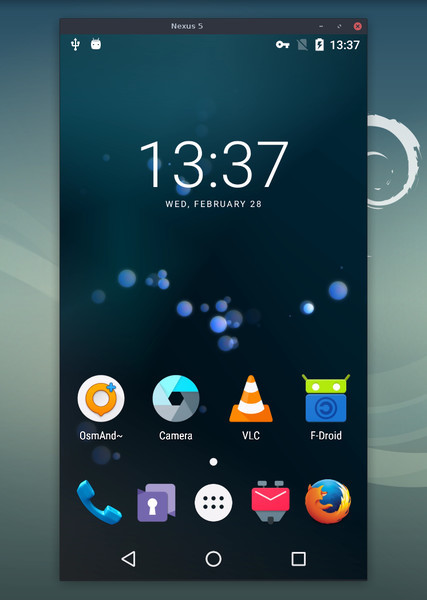|
|
||
|---|---|---|
| app | ||
| assets | ||
| config | ||
| gradle/wrapper | ||
| prebuilt-deps | ||
| scripts | ||
| server | ||
| .gitignore | ||
| build.gradle | ||
| BUILD.md | ||
| cross_win32.txt | ||
| cross_win64.txt | ||
| DEVELOP.md | ||
| FAQ.md | ||
| gradle.properties | ||
| gradlew | ||
| gradlew.bat | ||
| LICENSE | ||
| Makefile.CrossWindows | ||
| meson_options.txt | ||
| meson.build | ||
| README.md | ||
| release.sh | ||
| run | ||
| settings.gradle | ||
scrcpy (v1.9)
This application provides display and control of Android devices connected on USB (or over TCP/IP). It does not require any root access. It works on GNU/Linux, Windows and macOS.
Requirements
The Android device requires at least API 21 (Android 5.0).
Make sure you enabled adb debugging on your device(s).
On some devices, you also need to enable an additional option to control it using keyboard and mouse.
Get the app
Linux
On Linux, you typically need to build the app manually. Don't worry, it's not that hard.
A Snap package is available: scrcpy.
For Arch Linux, an AUR package is available: scrcpy.
For Gentoo, an Ebuild is available: scrcpy/.
Windows
For Windows, for simplicity, prebuilt archives with all the dependencies
(including adb) are available:
scrcpy-win32-v1.9.zip
(SHA-256: 3234f7fbcc26b9e399f50b5ca9ed085708954c87fda1b0dd32719d6e7dd861ef)scrcpy-win64-v1.9.zip
(SHA-256: 0088eca1811ea7c7ac350d636c8465b266e6c830bb268770ff88fddbb493077e)
You can also build the app manually.
macOS
The application is available in Homebrew. Just install it:
brew install scrcpy
You need adb, accessible from your PATH. If you don't have it yet:
brew cask install android-platform-tools
You can also build the app manually.
Run
Plug an Android device, and execute:
scrcpy
It accepts command-line arguments, listed by:
scrcpy --help
Features
Reduce size
Sometimes, it is useful to mirror an Android device at a lower definition to increase performance.
To limit both the width and height to some value (e.g. 1024):
scrcpy --max-size 1024
scrcpy -m 1024 # short version
The other dimension is computed to that the device aspect ratio is preserved. That way, a device in 1920×1080 will be mirrored at 1024×576.
Change bit-rate
The default bit-rate is 8 Mbps. To change the video bitrate (e.g. to 2 Mbps):
scrcpy --bit-rate 2M
scrcpy -b 2M # short version
Crop
The device screen may be cropped to mirror only part of the screen.
This is useful for example to mirror only one eye of the Oculus Go:
scrcpy --crop 1224:1440:0:0 # 1224x1440 at offset (0,0)
scrcpy -c 1224:1440:0:0 # short version
If --max-size is also specified, resizing is applied after cropping.
Wireless
Scrcpy uses adb to communicate with the device, and adb can connect to a
device over TCP/IP:
- Connect the device to the same Wi-Fi as your computer.
- Get your device IP address (in Settings → About phone → Status).
- Enable adb over TCP/IP on your device:
adb tcpip 5555. - Unplug your device.
- Connect to your device:
adb connect DEVICE_IP:5555(replaceDEVICE_IP). - Run
scrcpyas usual.
It may be useful to decrease the bit-rate and the definition:
scrcpy --bit-rate 2M --max-size 800
scrcpy -b2M -m800 # short version
Record screen
It is possible to record the screen while mirroring:
scrcpy --record file.mp4
scrcpy -r file.mkv
To disable mirroring while recording:
scrcpy --no-display --record file.mp4
scrcpy -Nr file.mkv
# interrupt recording with Ctrl+C
# Ctrl+C does not terminate properly on Windows, so disconnect the device
"Skipped frames" are recorded, even if they are not displayed in real time (for performance reasons). Frames are timestamped on the device, so packet delay variation does not impact the recorded file.
Multi-devices
If several devices are listed in adb devices, you must specify the serial:
scrcpy --serial 0123456789abcdef
scrcpy -s 0123456789abcdef # short version
You can start several instances of scrcpy for several devices.
Fullscreen
The app may be started directly in fullscreen:
scrcpy --fullscreen
scrcpy -f # short version
Fullscreen can then be toggled dynamically with Ctrl+f.
Always on top
The window of app can always be above others by:
scrcpy --always-on-top
scrcpy -T # short version
Show touches
For presentations, it may be useful to show physical touches (on the physical device).
Android provides this feature in Developers options.
Scrcpy provides an option to enable this feature on start and disable on exit:
scrcpy --show-touches
scrcpy -t
Note that it only shows physical touches (with the finger on the device).
Install APK
To install an APK, drag & drop an APK file (ending with .apk) to the scrcpy
window.
There is no visual feedback, a log is printed to the console.
Push file to device
To push a file to /sdcard/ on the device, drag & drop a (non-APK) file to the
scrcpy window.
There is no visual feedback, a log is printed to the console.
The target directory can be changed on start:
scrcpy --push-target /sdcard/foo/bar/
Read-only
To disable controls (everything which can interact with the device: input keys, mouse events, drag&drop files):
scrcpy --no-control
scrcpy -n
Turn screen off
It is possible to turn the device screen off while mirroring on start with a command-line option:
scrcpy --turn-screen-off
scrcpy -S
Or by pressing Ctrl+o at any time.
To turn it back on, press POWER (or Ctrl+p).
Render expired frames
By default, to minimize latency, scrcpy always renders the last decoded frame available, and drops any previous one.
To force the rendering of all frames (at a cost of a possible increased latency), use:
scrcpy --render-expired-frames
Custom window title
By default, the window title is the device model. It can be changed:
scrcpy --window-title 'My device'
Forward audio
Audio is not forwarded by scrcpy. Use USBaudio (Linux-only).
Also see issue #14.
Shortcuts
| Action | Shortcut | Shortcut (macOS) |
|---|---|---|
| Switch fullscreen mode | Ctrl+f |
Cmd+f |
| Resize window to 1:1 (pixel-perfect) | Ctrl+g |
Cmd+g |
| Resize window to remove black borders | Ctrl+x | Double-click¹ |
Cmd+x | Double-click¹ |
Click on HOME |
Ctrl+h | Middle-click |
Ctrl+h | Middle-click |
Click on BACK |
Ctrl+b | Right-click² |
Cmd+b | Right-click² |
Click on APP_SWITCH |
Ctrl+s |
Cmd+s |
Click on MENU |
Ctrl+m |
Ctrl+m |
Click on VOLUME_UP |
Ctrl+↑ (up) |
Cmd+↑ (up) |
Click on VOLUME_DOWN |
Ctrl+↓ (down) |
Cmd+↓ (down) |
Click on POWER |
Ctrl+p |
Cmd+p |
| Power on | Right-click² | Right-click² |
| Turn device screen off (keep mirroring) | Ctrl+o |
Cmd+o |
| Expand notification panel | Ctrl+n |
Cmd+n |
| Collapse notification panel | Ctrl+Shift+n |
Cmd+Shift+n |
| Copy device clipboard to computer | Ctrl+c |
Cmd+c |
| Paste computer clipboard to device | Ctrl+v |
Cmd+v |
| Copy computer clipboard to device | Ctrl+Shift+v |
Cmd+Shift+v |
| Enable/disable FPS counter (on stdout) | Ctrl+i |
Cmd+i |
¹Double-click on black borders to remove them.
²Right-click turns the screen on if it was off, presses BACK otherwise.
Custom paths
To use a specific adb binary, configure its path in the environment variable
ADB:
ADB=/path/to/adb scrcpy
To override the path of the scrcpy-server.jar file, configure its path in
SCRCPY_SERVER_PATH.
Why scrcpy?
A colleague challenged me to find a name as unpronounceable as gnirehtet.
strcpy copies a string; scrcpy copies a screen.
How to build?
See BUILD.
Common issues
See the FAQ.
Developers
Read the developers page.
Licence
Copyright (C) 2018 Genymobile
Copyright (C) 2018-2019 Romain Vimont
Licensed under the Apache License, Version 2.0 (the "License");
you may not use this file except in compliance with the License.
You may obtain a copy of the License at
http://www.apache.org/licenses/LICENSE-2.0
Unless required by applicable law or agreed to in writing, software
distributed under the License is distributed on an "AS IS" BASIS,
WITHOUT WARRANTIES OR CONDITIONS OF ANY KIND, either express or implied.
See the License for the specific language governing permissions and
limitations under the License.