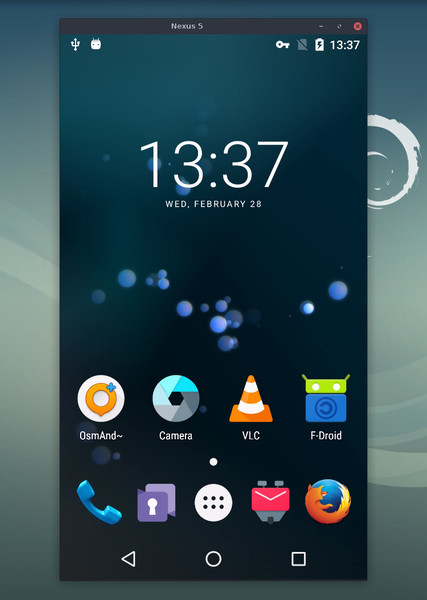Call the same method as when the event is received on the event loop, so that the behavior is the same in both cases. |
||
|---|---|---|
| .github/ISSUE_TEMPLATE | ||
| app | ||
| assets | ||
| config | ||
| gradle/wrapper | ||
| prebuilt-deps | ||
| scripts | ||
| server | ||
| .gitignore | ||
| build.gradle | ||
| BUILD.md | ||
| cross_win32.txt | ||
| cross_win64.txt | ||
| DEVELOP.md | ||
| FAQ.ko.md | ||
| FAQ.md | ||
| gradle.properties | ||
| gradlew | ||
| gradlew.bat | ||
| LICENSE | ||
| Makefile.CrossWindows | ||
| meson_options.txt | ||
| meson.build | ||
| README.ko.md | ||
| README.md | ||
| release.sh | ||
| run | ||
| settings.gradle | ||
scrcpy (v1.12.1)
This application provides display and control of Android devices connected on USB (or over TCP/IP). It does not require any root access. It works on GNU/Linux, Windows and macOS.
It focuses on:
- lightness (native, displays only the device screen)
- performance (30~60fps)
- quality (1920×1080 or above)
- low latency (35~70ms)
- low startup time (~1 second to display the first image)
- non-intrusiveness (nothing is left installed on the device)
Requirements
The Android device requires at least API 21 (Android 5.0).
Make sure you enabled adb debugging on your device(s).
On some devices, you also need to enable an additional option to control it using keyboard and mouse.
Get the app
Linux
In Debian (testing and sid for now):
apt install scrcpy
A Snap package is available: scrcpy.
For Arch Linux, an AUR package is available: scrcpy.
For Gentoo, an Ebuild is available: scrcpy/.
You could also build the app manually (don't worry, it's not that hard).
Windows
For Windows, for simplicity, a prebuilt archive with all the dependencies
(including adb) is available:
scrcpy-win64-v1.12.1.zip
(SHA-256: 57d34b6d16cfd9fe169bc37c4df58ebd256d05c1ea3febc63d9cb0a027ab47c9)
It is also available in Chocolatey:
choco install scrcpy
choco install adb # if you don't have it yet
And in Scoop:
scoop install scrcpy
scoop install adb # if you don't have it yet
You can also build the app manually.
macOS
The application is available in Homebrew. Just install it:
brew install scrcpy
You need adb, accessible from your PATH. If you don't have it yet:
brew cask install android-platform-tools
You can also build the app manually.
Run
Plug an Android device, and execute:
scrcpy
It accepts command-line arguments, listed by:
scrcpy --help
Features
Capture configuration
Reduce size
Sometimes, it is useful to mirror an Android device at a lower definition to increase performance.
To limit both the width and height to some value (e.g. 1024):
scrcpy --max-size 1024
scrcpy -m 1024 # short version
The other dimension is computed to that the device aspect ratio is preserved. That way, a device in 1920×1080 will be mirrored at 1024×576.
Change bit-rate
The default bit-rate is 8 Mbps. To change the video bitrate (e.g. to 2 Mbps):
scrcpy --bit-rate 2M
scrcpy -b 2M # short version
Limit frame rate
The capture frame rate can be limited:
scrcpy --max-fps 15
This is officially supported since Android 10, but may work on earlier versions.
Crop
The device screen may be cropped to mirror only part of the screen.
This is useful for example to mirror only one eye of the Oculus Go:
scrcpy --crop 1224:1440:0:0 # 1224x1440 at offset (0,0)
If --max-size is also specified, resizing is applied after cropping.
Lock video orientation
To lock the orientation of the mirroring:
scrcpy --lock-video-orientation 0 # natural orientation
scrcpy --lock-video-orientation 1 # 90° counterclockwise
scrcpy --lock-video-orientation 2 # 180°
scrcpy --lock-video-orientation 3 # 90° clockwise
This affects recording orientation.
Recording
It is possible to record the screen while mirroring:
scrcpy --record file.mp4
scrcpy -r file.mkv
To disable mirroring while recording:
scrcpy --no-display --record file.mp4
scrcpy -Nr file.mkv
# interrupt recording with Ctrl+C
# Ctrl+C does not terminate properly on Windows, so disconnect the device
"Skipped frames" are recorded, even if they are not displayed in real time (for performance reasons). Frames are timestamped on the device, so packet delay variation does not impact the recorded file.
Connection
Wireless
Scrcpy uses adb to communicate with the device, and adb can connect to a
device over TCP/IP:
- Connect the device to the same Wi-Fi as your computer.
- Get your device IP address (in Settings → About phone → Status).
- Enable adb over TCP/IP on your device:
adb tcpip 5555. - Unplug your device.
- Connect to your device:
adb connect DEVICE_IP:5555(replaceDEVICE_IP). - Run
scrcpyas usual.
It may be useful to decrease the bit-rate and the definition:
scrcpy --bit-rate 2M --max-size 800
scrcpy -b2M -m800 # short version
Multi-devices
If several devices are listed in adb devices, you must specify the serial:
scrcpy --serial 0123456789abcdef
scrcpy -s 0123456789abcdef # short version
If the device is connected over TCP/IP:
scrcpy --serial 192.168.0.1:5555
scrcpy -s 192.168.0.1:5555 # short version
You can start several instances of scrcpy for several devices.
Autostart on device connection
You could use AutoAdb:
autoadb scrcpy -s '{}'
SSH tunnel
To connect to a remote device, it is possible to connect a local adb client to
a remote adb server (provided they use the same version of the adb
protocol):
adb kill-server # kill the local adb server on 5037
ssh -CN -L5037:localhost:5037 -R27183:localhost:27183 your_remote_computer
# keep this open
From another terminal:
scrcpy
Like for wireless connections, it may be useful to reduce quality:
scrcpy -b2M -m800 --max-fps 15
Window configuration
Title
By default, the window title is the device model. It can be changed:
scrcpy --window-title 'My device'
Position and size
The initial window position and size may be specified:
scrcpy --window-x 100 --window-y 100 --window-width 800 --window-height 600
Borderless
To disable window decorations:
scrcpy --window-borderless
Always on top
To keep the scrcpy window always on top:
scrcpy --always-on-top
Fullscreen
The app may be started directly in fullscreen:
scrcpy --fullscreen
scrcpy -f # short version
Fullscreen can then be toggled dynamically with Ctrl+f.
Rotation
The window may be rotated:
scrcpy --rotation 1
Possibles values are:
0: no rotation1: 90 degrees counterclockwise2: 180 degrees3: 90 degrees clockwise
The rotation can also be changed dynamically with Ctrl+← (left) and
Ctrl+→ (right).
Note that scrcpy manages 3 different rotations:
Ctrl+rrequests the device to switch between portrait and landscape (the current running app may refuse, if it does support the requested orientation).--lock-video-orientationchanges the mirroring orientation (the orientation of the video sent from the device to the computer). This affects the recording.--rotation(orCtrl+←/Ctrl+→) rotates only the window content. This affects only the display, not the recording.
Other mirroring options
Read-only
To disable controls (everything which can interact with the device: input keys, mouse events, drag&drop files):
scrcpy --no-control
scrcpy -n
Display
If several displays are available, it is possible to select the display to mirror:
scrcpy --display 1
The list of display ids can be retrieved by:
adb shell dumpsys display # search "mDisplayId=" in the output
Turn screen off
It is possible to turn the device screen off while mirroring on start with a command-line option:
scrcpy --turn-screen-off
scrcpy -S
Or by pressing Ctrl+o at any time.
To turn it back on, press POWER (or Ctrl+p).
Render expired frames
By default, to minimize latency, scrcpy always renders the last decoded frame available, and drops any previous one.
To force the rendering of all frames (at a cost of a possible increased latency), use:
scrcpy --render-expired-frames
Show touches
For presentations, it may be useful to show physical touches (on the physical device).
Android provides this feature in Developers options.
Scrcpy provides an option to enable this feature on start and disable on exit:
scrcpy --show-touches
scrcpy -t
Note that it only shows physical touches (with the finger on the device).
Input control
Rotate device screen
Press Ctrl+r to switch between portrait and landscape modes.
Note that it rotates only if the application in foreground supports the requested orientation.
Copy-paste
It is possible to synchronize clipboards between the computer and the device, in both directions:
Ctrl+ccopies the device clipboard to the computer clipboard;Ctrl+Shift+vcopies the computer clipboard to the device clipboard;Ctrl+vpastes the computer clipboard as a sequence of text events (but breaks non-ASCII characters).
Text injection preference
There are two kinds of events generated when typing text:
- key events, signaling that a key is pressed or released;
- text events, signaling that a text has been entered.
By default, letters are injected using key events, so that the keyboard behaves as expected in games (typically for WASD keys).
But this may cause issues. If you encounter such a problem, you can avoid it by:
scrcpy --prefer-text
(but this will break keyboard behavior in games)
File drop
Install APK
To install an APK, drag & drop an APK file (ending with .apk) to the scrcpy
window.
There is no visual feedback, a log is printed to the console.
Push file to device
To push a file to /sdcard/ on the device, drag & drop a (non-APK) file to the
scrcpy window.
There is no visual feedback, a log is printed to the console.
The target directory can be changed on start:
scrcpy --push-target /sdcard/foo/bar/
Audio forwarding
Audio is not forwarded by scrcpy. Use USBaudio (Linux-only).
Also see issue #14.
Shortcuts
| Action | Shortcut | Shortcut (macOS) |
|---|---|---|
| Switch fullscreen mode | Ctrl+f |
Cmd+f |
| Rotate display left | Ctrl+← (left) |
Cmd+← (left) |
| Rotate display right | Ctrl+→ (right) |
Cmd+→ (right) |
| Resize window to 1:1 (pixel-perfect) | Ctrl+g |
Cmd+g |
| Resize window to remove black borders | Ctrl+x | Double-click¹ |
Cmd+x | Double-click¹ |
Click on HOME |
Ctrl+h | Middle-click |
Ctrl+h | Middle-click |
Click on BACK |
Ctrl+b | Right-click² |
Cmd+b | Right-click² |
Click on APP_SWITCH |
Ctrl+s |
Cmd+s |
Click on MENU |
Ctrl+m |
Ctrl+m |
Click on VOLUME_UP |
Ctrl+↑ (up) |
Cmd+↑ (up) |
Click on VOLUME_DOWN |
Ctrl+↓ (down) |
Cmd+↓ (down) |
Click on POWER |
Ctrl+p |
Cmd+p |
| Power on | Right-click² | Right-click² |
| Turn device screen off (keep mirroring) | Ctrl+o |
Cmd+o |
| Rotate device screen | Ctrl+r |
Cmd+r |
| Expand notification panel | Ctrl+n |
Cmd+n |
| Collapse notification panel | Ctrl+Shift+n |
Cmd+Shift+n |
| Copy device clipboard to computer | Ctrl+c |
Cmd+c |
| Paste computer clipboard to device | Ctrl+v |
Cmd+v |
| Copy computer clipboard to device | Ctrl+Shift+v |
Cmd+Shift+v |
| Enable/disable FPS counter (on stdout) | Ctrl+i |
Cmd+i |
¹Double-click on black borders to remove them.
²Right-click turns the screen on if it was off, presses BACK otherwise.
Custom paths
To use a specific adb binary, configure its path in the environment variable
ADB:
ADB=/path/to/adb scrcpy
To override the path of the scrcpy-server file, configure its path in
SCRCPY_SERVER_PATH.
Why scrcpy?
A colleague challenged me to find a name as unpronounceable as gnirehtet.
strcpy copies a string; scrcpy copies a screen.
How to build?
See BUILD.
Common issues
See the FAQ.
Developers
Read the developers page.
Licence
Copyright (C) 2018 Genymobile
Copyright (C) 2018-2020 Romain Vimont
Licensed under the Apache License, Version 2.0 (the "License");
you may not use this file except in compliance with the License.
You may obtain a copy of the License at
http://www.apache.org/licenses/LICENSE-2.0
Unless required by applicable law or agreed to in writing, software
distributed under the License is distributed on an "AS IS" BASIS,
WITHOUT WARRANTIES OR CONDITIONS OF ANY KIND, either express or implied.
See the License for the specific language governing permissions and
limitations under the License.