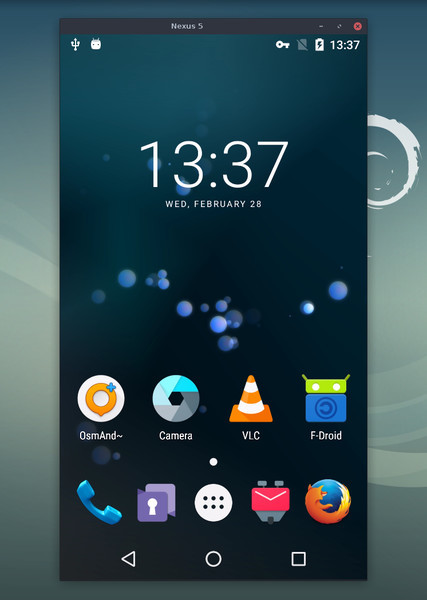|
|
||
|---|---|---|
| app | ||
| assets | ||
| config | ||
| gradle/wrapper | ||
| scripts | ||
| server | ||
| .gitignore | ||
| build.gradle | ||
| DEVELOP.md | ||
| FAQ.md | ||
| gradle.properties | ||
| gradlew | ||
| gradlew.bat | ||
| LICENSE | ||
| Makefile | ||
| meson_options.txt | ||
| meson.build | ||
| README.md | ||
| run | ||
| settings.gradle | ||
scrcpy
This application provides display and control of Android devices connected on USB. It does not require any root access. It works on GNU/Linux, Windows and MacOS.
Requirements
The Android part requires at least API 21 (Android 5.0).
You need adb. It is available in the Android SDK platform
tools, or packaged in your distribution (android-adb-tools).
On Windows, if you use the prebuilt application, it is already
included. Otherwise, just download the platform-tools
and extract the following files to a directory accessible from your PATH:
adb.exeAdbWinApi.dllAdbWinUsbApi.dll
Make sure you enabled adb debugging on your device(s).
The client requires FFmpeg and LibSDL2.
Build and install
System-specific steps
Linux
Install the required packages from your package manager.
Debian/Ubuntu
# runtime dependencies
sudo apt install ffmpeg libsdl2-2.0.0
# client build dependencies
sudo apt install make gcc pkg-config meson \
libavcodec-dev libavformat-dev libavutil-dev \
libsdl2-dev
# server build dependencies
sudo apt install openjdk-8-jdk
Fedora
# enable RPM fusion free
sudo dnf install https://download1.rpmfusion.org/free/fedora/rpmfusion-free-release-$(rpm -E %fedora).noarch.rpm
# client build dependencies
sudo dnf install SDL2-devel ffms2-devel meson gcc make
# server build dependencies
sudo dnf install java
Arch Linux
Two AUR packages have been created by users:
Windows
For Windows, for simplicity, a prebuilt archive with all the dependencies
(including adb) is available:
scrcpy-windows-with-deps-v1.1.zip.
(SHA-256: 27eb36c15937601d1062c1dc0b45faae0e06fefea2019aadeb4fa7f76a07bb4c)
(It's just a portable version including dll copied from MSYS2.)
Instead, you may want to build it manually. You need MSYS2 to build the project. From an MSYS2 terminal, install the required packages:
# runtime dependencies
pacman -S mingw-w64-x86_64-SDL2 \
mingw-w64-x86_64-ffmpeg
# client build dependencies
pacman -S mingw-w64-x86_64-make \
mingw-w64-x86_64-gcc \
mingw-w64-x86_64-pkg-config \
mingw-w64-x86_64-meson
Java (>= 7) is not available in MSYS2, so if you plan to build the server,
install it manually and make it available from the PATH:
export PATH="$JAVA_HOME/bin:$PATH"
Mac OS
Use Homebrew to install the packages:
# runtime dependencies
brew install sdl2 ffmpeg
# client build dependencies
brew install pkg-config meson
Additionally, if you want to build the server, install Java 8 from Caskroom, and
make it avaliable from the PATH:
brew tap caskroom/versions
brew cask install java8
export JAVA_HOME="$(/usr/libexec/java_home --version 1.8)"
export PATH="$JAVA_HOME/bin:$PATH"
Docker
Common steps
Install the Android SDK (Android Studio), and set ANDROID_HOME to
its directory. For example:
export ANDROID_HOME=~/android/sdk
Clone the project:
git clone https://github.com/Genymobile/scrcpy
cd scrcpy
Then, build:
meson x --buildtype release --strip -Db_lto=true
cd x
ninja
You can test it from here:
ninja run
Or you can install it on the system:
sudo ninja install # without sudo on Windows
This installs two files:
/usr/local/bin/scrcpy/usr/local/share/scrcpy/scrcpy-server.jar
Just remove them to "uninstall" the application.
Prebuilt server
Since the server binary, that will be pushed to the Android device, does not depend on your system and architecture, you may want to use the prebuilt binary instead:
scrcpy-server-v1.1.jar.
(SHA-256: 14826512bf38447ec94adf3b531676ce038d19e7e06757fb4e537882b17e77b3)
In that case, the build does not require Java or the Android SDK.
Download the prebuilt server somewhere, and specify its path during the Meson configuration:
meson x --buildtype release --strip -Db_lto=true \
-Dprebuilt_server=/path/to/scrcpy-server.jar
cd x
ninja
sudo ninja install
Run
At runtime, adb must be accessible from your PATH.
If everything is ok, just plug an Android device, and execute:
scrcpy
It accepts command-line arguments, listed by:
scrcpy --help
For example, to decrease video bitrate to 2Mbps (default is 8Mbps):
scrcpy -b 2M
To limit the video dimensions (e.g. if the device is 2540×1440, but the host screen is smaller, or cannot decode such a high definition):
scrcpy -m 1024
If several devices are listed in adb devices, you must specify the serial:
scrcpy -s 0123456789abcdef
To run without installing:
./run x [options]
(where x is your build directory).
Shortcuts
| Action | Shortcut |
|---|---|
| switch fullscreen mode | Ctrl+f |
| resize window to 1:1 (pixel-perfect) | Ctrl+g |
| resize window to remove black borders | Ctrl+x | Double-click¹ |
click on HOME |
Ctrl+h | Middle-click |
click on BACK |
Ctrl+b | Right-click² |
click on APP_SWITCH |
Ctrl+m |
click on VOLUME_UP |
Ctrl++ |
click on VOLUME_DOWN |
Ctrl+- |
click on POWER |
Ctrl+p |
| turn screen on | Right-click² |
| paste computer clipboard to device | Ctrl+v |
| enable/disable FPS counter (on stdout) | Ctrl+i |
¹Double-click on black borders to remove them.
²Right-click turns the screen on if it was off, presses BACK otherwise.
Why scrcpy?
A colleague challenged me to find a name as unpronounceable as gnirehtet.
strcpy copies a string; scrcpy copies a screen.
Common issues
See the FAQ.
Developers
Read the developers page.
Licence
Copyright (C) 2018 Genymobile
Licensed under the Apache License, Version 2.0 (the "License");
you may not use this file except in compliance with the License.
You may obtain a copy of the License at
http://www.apache.org/licenses/LICENSE-2.0
Unless required by applicable law or agreed to in writing, software
distributed under the License is distributed on an "AS IS" BASIS,
WITHOUT WARRANTIES OR CONDITIONS OF ANY KIND, either express or implied.
See the License for the specific language governing permissions and
limitations under the License.