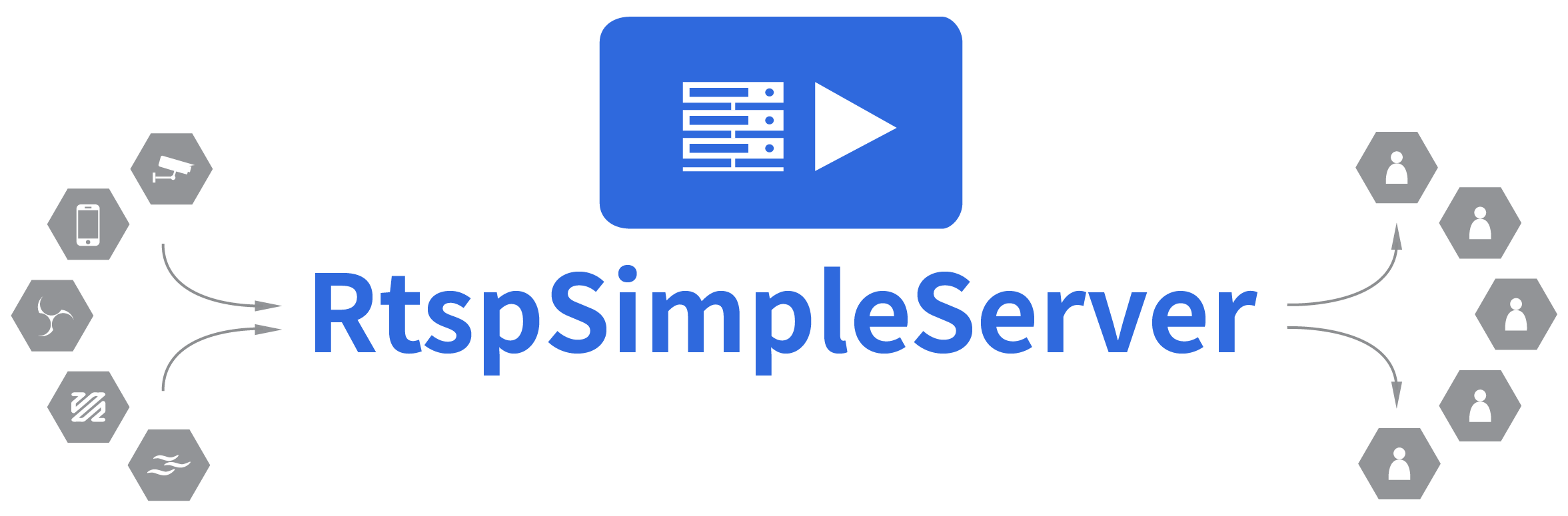|
|
||
|---|---|---|
| .github | ||
| apidocs | ||
| bench | ||
| internal | ||
| testimages | ||
| .dockerignore | ||
| .gitignore | ||
| .golangci.yml | ||
| go.mod | ||
| go.sum | ||
| LICENSE | ||
| logo.png | ||
| main.go | ||
| Makefile | ||
| README.md | ||
| rtsp-simple-server.yml | ||
rtsp-simple-server is a ready-to-use and zero-dependency server and proxy that allows users to publish, read and proxy live video and audio streams through various protocols:
| protocol | description | publish | read | proxy |
|---|---|---|---|---|
| RTSP | fastest way to publish and read streams | ✔️ | ✔️ | ✔️ |
| RTMP | allows to interact with legacy software | ✔️ | ✔️ | ✔️ |
| HLS | allows to embed streams into a web page | ❌ | ✔️ | ✔️ |
Features:
- Publish live streams to the server
- Read live streams from the server
- Act as a proxy and serve streams from other servers or cameras, always or on-demand
- Each stream can have multiple video and audio tracks, encoded with any codec, including H264, H265, VP8, VP9, MPEG2, MP3, AAC, Opus, PCM, JPEG
- Streams are automatically converted from a protocol to another. For instance, it's possible to publish a stream with RTSP and read it with HLS
Plus:
- Serve multiple streams at once in separate paths
- Authenticate readers and publishers
- Query and control the server through an HTTP API
- Redirect readers to other RTSP servers (load balancing)
- Run custom commands when clients connect, disconnect, read or publish streams
- Reload the configuration without disconnecting existing clients (hot reloading)
- Compatible with Linux, Windows and macOS, does not require any dependency or interpreter, it's a single executable
Table of contents
- Installation
- Basic usage
- Advanced usage and FAQs
- Configuration
- Encryption
- Authentication
- Encrypt the configuration
- Proxy mode
- RTMP protocol
- HLS protocol
- Publish from OBS Studio
- Publish a webcam
- Publish a Raspberry Pi Camera
- Remuxing, re-encoding, compression
- Save published videos to disk
- On-demand publishing
- Redirect to another server
- Fallback stream
- Start on boot with systemd
- Corrupted frames
- HTTP API
- Metrics
- pprof
- Command-line usage
- Compile and run from source
- Links
Installation
Standard
-
Download and extract a precompiled binary from the release page.
-
Start the server:
./rtsp-simple-server
Docker
Download and launch the image:
docker run --rm -it --network=host aler9/rtsp-simple-server
The --network=host flag is mandatory since Docker can change the source port of UDP packets for routing reasons, and this doesn't allow to find out the publisher of the packets. This issue can be avoided by disabling UDP and exposing the RTSP port:
docker run --rm -it -e RTSP_PROTOCOLS=tcp -p 8554:8554 -p 1935:1935 aler9/rtsp-simple-server
Please keep in mind that the Docker image doesn't include FFmpeg. if you need to use FFmpeg for a custom command or anything else, you need to build a Docker image that contains both rtsp-simple-server and FFmpeg, by following instructions here.
Basic usage
-
Publish a stream. For instance, you can publish a video/audio file with FFmpeg:
ffmpeg -re -stream_loop -1 -i file.ts -c copy -f rtsp rtsp://localhost:8554/mystreamor GStreamer:
gst-launch-1.0 rtspclientsink name=s location=rtsp://localhost:8554/mystream filesrc location=file.mp4 ! qtdemux name=d d.video_0 ! queue ! s.sink_0 d.audio_0 ! queue ! s.sink_1 -
Open the stream. For instance, you can open the stream with VLC:
vlc rtsp://localhost:8554/mystreamor GStreamer:
gst-play-1.0 rtsp://localhost:8554/mystreamor FFmpeg:
ffmpeg -i rtsp://localhost:8554/mystream -c copy output.mp4
Advanced usage and FAQs
Configuration
All the configuration parameters are listed and commented in the configuration file.
There are 3 ways to change the configuration:
-
By editing the
rtsp-simple-server.ymlfile, that is-
included into the release bundle
-
available in the root folder of the Docker image (
/rtsp-simple-server.yml); it can be overridden in this way:docker run --rm -it --network=host -v $PWD/rtsp-simple-server.yml:/rtsp-simple-server.yml aler9/rtsp-simple-server
The configuration can be changed dinamically when the server is running (hot reloading) by writing to the configuration file. Changes are detected and applied without disconnecting existing clients, whenever it's possible.
-
-
By overriding configuration parameters with environment variables, in the format
RTSP_PARAMNAME, wherePARAMNAMEis the uppercase name of a parameter. For instance, thertspAddressparameter can be overridden in the following way:RTSP_RTSPADDRESS="127.0.0.1:8554" ./rtsp-simple-serverParameters in maps can be overridden by using underscores, in the following way:
RTSP_PATHS_TEST_SOURCE=rtsp://myurl ./rtsp-simple-serverThis method is particularly useful when using Docker; any configuration parameter can be changed by passing environment variables with the
-eflag:docker run --rm -it --network=host -e RTSP_PATHS_TEST_SOURCE=rtsp://myurl aler9/rtsp-simple-server -
By using the HTTP API.
Encryption
Incoming and outgoing streams can be encrypted with TLS (obtaining the RTSPS protocol). A self-signed TLS certificate is needed and can be generated with openSSL:
openssl genrsa -out server.key 2048
openssl req -new -x509 -sha256 -key server.key -out server.crt -days 3650
Edit rtsp-simple-server.yml, and set the protocols, encrypt, serverKey and serverCert parameters:
protocols: [tcp]
encryption: optional
serverKey: server.key
serverCert: server.crt
Streams can then be published and read with the rtsps scheme and the 8555 port:
ffmpeg -i rtsps://ip:8555/...
If the client is GStreamer, disable the certificate validation:
gst-launch-1.0 rtspsrc location=rtsps://ip:8555/... tls-validation-flags=0
If the client is VLC, encryption can't be deployed, since VLC doesn't support it.
Authentication
Edit rtsp-simple-server.yml and replace everything inside section paths with the following content:
paths:
all:
publishUser: myuser
publishPass: mypass
Only publishers that provide both username and password will be able to proceed:
ffmpeg -re -stream_loop -1 -i file.ts -c copy -f rtsp rtsp://myuser:mypass@localhost:8554/mystream
It's possible to setup authentication for readers too:
paths:
all:
publishUser: myuser
publishPass: mypass
readUser: user
readPass: userpass
If storing plain credentials in the configuration file is a security problem, username and passwords can be stored as sha256-hashed strings; a string must be hashed with sha256 and encoded with base64:
echo -n "userpass" | openssl dgst -binary -sha256 | openssl base64
Then stored with the sha256: prefix:
paths:
all:
readUser: sha256:j1tsRqDEw9xvq/D7/9tMx6Jh/jMhk3UfjwIB2f1zgMo=
readPass: sha256:BdSWkrdV+ZxFBLUQQY7+7uv9RmiSVA8nrPmjGjJtZQQ=
WARNING: enable encryption or use a VPN to ensure that no one is intercepting the credentials.
Encrypt the configuration
The configuration file can be entirely encrypted for security purposes.
An online encryption tool is available here.
The encryption procedure is the following:
-
NaCL's
crypto_secretboxfunction is applied to the content of the configuration. NaCL is a cryptographic library available for C/C++, Go, C# and many other languages; -
The string is prefixed with the nonce;
-
The string is encoded with base64.
After performing the encryption, it's enough to put the base64-encoded result into the configuration file, and launch the server with the RTSP_CONFKEY variable:
RTSP_CONFKEY=mykey ./rtsp-simple-server
Proxy mode
rtsp-simple-server is also a proxy, that is usually deployed in one of these scenarios:
- when there are multiple users that are receiving a stream and the bandwidth is limited; the proxy is used to receive the stream once. Users can then connect to the proxy instead of the original source.
- when there's a NAT / firewall between a stream and the users; the proxy is installed on the NAT and makes the stream available to the outside world.
Edit rtsp-simple-server.yml and replace everything inside section paths with the following content:
paths:
proxied:
# url of the source stream, in the format rtsp://user:pass@host:port/path
source: rtsp://original-url
After starting the server, users can connect to rtsp://localhost:8554/proxied, instead of connecting to the original url. The server supports any number of source streams, it's enough to add additional entries to the paths section:
paths:
proxied1:
source: rtsp://url1
proxied2:
source: rtsp://url1
It's possible to save bandwidth by enabling the on-demand mode: the stream will be pulled only when at least a client is connected:
paths:
proxied:
source: rtsp://original-url
sourceOnDemand: yes
RTMP protocol
RTMP is a protocol that is used to read and publish streams, but is less versatile and less efficient than RTSP (doesn't support UDP, encryption, doesn't support most RTSP codecs, doesn't support feedback mechanism). It is used when there's need of publishing or reading streams from a software that supports only RTMP (for instance, OBS Studio and DJI drones).
At the moment, only the H264 and AAC codecs can be used with the RTMP protocol.
Streams can be published or read with the RTMP protocol, for instance with FFmpeg:
ffmpeg -re -stream_loop -1 -i file.ts -c copy -f flv rtmp://localhost/mystream
or GStreamer:
gst-launch-1.0 -v flvmux name=s ! rtmpsink location=rtmp://localhost/mystream filesrc location=file.mp4 ! qtdemux name=d d.video_0 ! queue ! s.video d.audio_0 ! queue ! s.audio
Credentials can be provided by appending to the URL the user and pass parameters:
ffmpeg -re -stream_loop -1 -i file.ts -c copy -f flv rtmp://localhost:8554/mystream?user=myuser&pass=mypass
HLS protocol
HLS is a media format that allows to embed live streams into web pages. Every stream published to the server can be accessed with a web browser by visiting:
http://localhost:8888/mystream
where mystream is the name of a stream that is being published.
The direct HLS URL, that can be used to read the stream with players (VLC) or Javascript libraries (hls.js) can be obtained by appending /index.m3u8:
http://localhost:8888/mystream/index.m3u8
Please note that most browsers don't support HLS directly (except Safari); a Javascript library, like hls.js, must be used to load the stream.
Publish from OBS Studio
In Settings -> Stream (or in the Auto-configuration Wizard), use the following parameters:
- Service:
Custom... - Server:
rtmp://localhost - Stream key:
mystream
If credentials are in use, use the following parameters:
- Service:
Custom... - Server:
rtmp://localhost - Stream key:
mystream?user=myuser&pass=mypass
Publish a webcam
Edit rtsp-simple-server.yml and replace everything inside section paths with the following content:
paths:
cam:
runOnInit: ffmpeg -f v4l2 -i /dev/video0 -c:v libx264 -preset ultrafast -tune zerolatency -b:v 600k -f rtsp rtsp://localhost:$RTSP_PORT/$RTSP_PATH
runOnInitRestart: yes
If the platform is Windows:
paths:
cam:
runOnInit: ffmpeg -f dshow -i video="USB2.0 HD UVC WebCam" -c:v libx264 -preset ultrafast -tune zerolatency -b:v 600k -f rtsp rtsp://localhost:$RTSP_PORT/$RTSP_PATH
runOnInitRestart: yes
Where USB2.0 HD UVC WebCam is the name of your webcam, that can be obtained with:
ffmpeg -list_devices true -f dshow -i dummy
After starting the server, the webcam can be reached on rtsp://localhost:8554/cam.
Publish a Raspberry Pi Camera
Install dependencies:
-
Gstreamer
sudo apt install -y gstreamer1.0-tools gstreamer1.0-rtsp -
gst-rpicamsrc, by following instruction here
Then edit rtsp-simple-server.yml and replace everything inside section paths with the following content:
paths:
cam:
runOnInit: gst-launch-1.0 rpicamsrc preview=false bitrate=2000000 keyframe-interval=50 ! video/x-h264,width=1920,height=1080,framerate=25/1 ! h264parse ! rtspclientsink location=rtsp://localhost:$RTSP_PORT/$RTSP_PATH
runOnInitRestart: yes
After starting the server, the camera is available on rtsp://localhost:8554/cam.
Remuxing, re-encoding, compression
To change the format, codec or compression of a stream, use FFmpeg or Gstreamer together with rtsp-simple-server. For instance, to re-encode an existing stream, that is available in the /original path, and publish the resulting stream in the /compressed path, edit rtsp-simple-server.yml and replace everything inside section paths with the following content:
paths:
all:
original:
runOnPublish: ffmpeg -i rtsp://localhost:$RTSP_PORT/$RTSP_PATH -c:v libx264 -preset ultrafast -b:v 500k -max_muxing_queue_size 1024 -f rtsp rtsp://localhost:$RTSP_PORT/compressed
runOnPublishRestart: yes
Save published videos to disk
To Save published videos to disk, it's enough to put FFmpeg inside runOnPublish:
paths:
all:
original:
runOnPublish: ffmpeg -i rtsp://localhost:$RTSP_PORT/$RTSP_PATH -c copy -f segment -strftime 1 -segment_time 60 -segment_format mp4 saved_%Y-%m-%d_%H-%M-%S.mp4
runOnPublishRestart: yes
On-demand publishing
Edit rtsp-simple-server.yml and replace everything inside section paths with the following content:
paths:
ondemand:
runOnDemand: ffmpeg -re -stream_loop -1 -i file.ts -c copy -f rtsp rtsp://localhost:$RTSP_PORT/$RTSP_PATH
runOnDemandRestart: yes
The command inserted into runOnDemand will start only when a client requests the path ondemand, therefore the file will start streaming only when requested.
Redirect to another server
To redirect to another server, use the redirect source:
paths:
redirected:
source: redirect
sourceRedirect: rtsp://otherurl/otherpath
Fallback stream
If no one is publishing to the server, readers can be redirected to a fallback path or URL that is serving a fallback stream:
paths:
withfallback:
fallback: /otherpath
Start on boot with systemd
Systemd is the service manager used by Ubuntu, Debian and many other Linux distributions, and allows to launch rtsp-simple-server on boot.
Download a release bundle from the release page, unzip it, and move the executable and configuration in the system:
sudo mv rtsp-simple-server /usr/local/bin/
sudo mv rtsp-simple-server.yml /usr/local/etc/
Create the service:
sudo tee /etc/systemd/system/rtsp-simple-server.service >/dev/null << EOF
[Unit]
After=network.target
[Service]
ExecStart=/usr/local/bin/rtsp-simple-server /usr/local/etc/rtsp-simple-server.yml
[Install]
WantedBy=multi-user.target
EOF
Enable and start the service:
sudo systemctl enable rtsp-simple-server
sudo systemctl start rtsp-simple-server
Corrupted frames
In some scenarios, the server can send incomplete or corrupted frames. This can be caused by multiple reasons:
-
the packet buffer of the server is too small and can't handle the stream throughput. A solution consists in increasing its size:
readBufferCount: 1024 -
The stream throughput is too big and the stream can't be sent correctly with the UDP stream protocol. UDP is more performant, faster and more efficient than TCP, but doesn't have a retransmission mechanism, that is needed in case of streams that need a large bandwidth. A solution consists in switching to TCP:
protocols: [tcp]In case the source is a camera:
paths: test: source: rtsp://.. sourceProtocol: tcp -
the software that is generating the stream (a camera or FFmpeg) is generating non-conformant RTP packets, with a payload bigger than the maximum allowed (that is 1460 due to the UDP MTU). A solution consists in increasing the buffer size:
readBufferSize: 8192
HTTP API
The server can be queried and controlled with an HTTP API, that must be enabled by setting the api parameter in the configuration:
api: yes
The API listens on apiAddress, that by default is 127.0.0.1:9997; for instance, to obtain a list of active paths, run:
curl http://127.0.0.1:9997/v1/paths/list
Full documentation of the API is available on the dedicated site.
Metrics
A metrics exporter, compatible with Prometheus, can be enabled with the parameter metrics: yes; then the server can be queried for metrics with Prometheus or with a simple HTTP request:
wget -qO- localhost:9998/metrics
Obtaining:
paths{state="ready"} 2 1628760831152
paths{state="notReady"} 0 1628760831152
rtsp_sessions{state="idle"} 0 1628760831152
rtsp_sessions{state="read"} 0 1628760831152
rtsp_sessions{state="publish"} 1 1628760831152
rtsps_sessions{state="idle"} 0 1628760831152
rtsps_sessions{state="read"} 0 1628760831152
rtsps_sessions{state="publish"} 0 1628760831152
rtmp_conns{state="idle"} 0 1628760831152
rtmp_conns{state="read"} 0 1628760831152
rtmp_conns{state="publish"} 1 1628760831152
where:
paths{state="ready"}is the count of paths that are readypaths{state="notReady"}is the count of paths that are not readyrtsp_sessions{state="idle"}is the count of RTSP sessions that are idlertsp_sessions{state="read"}is the count of RTSP sessions that are readingrtsp_sessions{state="publish"}is the counf ot RTSP sessions that are publishingrtsps_sessions{state="idle"}is the count of RTSPS sessions that are idlertsps_sessions{state="read"}is the count of RTSPS sessions that are readingrtsps_sessions{state="publish"}is the counf ot RTSPS sessions that are publishingrtmp_conns{state="idle"}is the count of RTMP connections that are idlertmp_conns{state="read"}is the count of RTMP connections that are readingrtmp_conns{state="publish"}is the count of RTMP connections that are publishing
pprof
A performance monitor, compatible with pprof, can be enabled with the parameter pprof: yes; then the server can be queried for metrics with pprof-compatible tools, like:
go tool pprof -text http://localhost:9999/debug/pprof/goroutine
go tool pprof -text http://localhost:9999/debug/pprof/heap
go tool pprof -text http://localhost:9999/debug/pprof/profile?seconds=30
Command-line usage
usage: rtsp-simple-server [<flags>]
rtsp-simple-server v0.0.0
RTSP server.
Flags:
--help Show context-sensitive help (also try --help-long and --help-man).
--version print version
Args:
[<confpath>] path to a config file. The default is rtsp-simple-server.yml.
Compile and run from source
Install Go 1.16, download the repository, open a terminal in it and run:
go run .
You can perform the entire operation inside Docker:
make run
Links
Related projects
- https://github.com/aler9/gortsplib (RTSP library used internally)
- https://github.com/pion/sdp (SDP library used internally)
- https://github.com/pion/rtcp (RTCP library used internally)
- https://github.com/pion/rtp (RTP library used internally)
- https://github.com/notedit/rtmp (RTMP library used internally)
- https://github.com/flaviostutz/rtsp-relay
IETF Standards
- RTSP 1.0 https://tools.ietf.org/html/rfc2326
- RTSP 2.0 https://tools.ietf.org/html/rfc7826
- HTTP 1.1 https://tools.ietf.org/html/rfc2616
Conventions