The ordering should be consistent across all the palettes. While it does not matter for this repository, for people copying and pasting values, it can be confusing if ordering matters |
||
|---|---|---|
| afpalette | ||
| clr | ||
| css | ||
| gpl | ||
| lib | ||
| png | ||
| scss | ||
| sip | ||
| .editorconfig | ||
| .gitignore | ||
| .npmrc | ||
| LICENSE | ||
| Makefile | ||
| README.md | ||
| builder.js | ||
| esbuild.js | ||
| index.d.ts | ||
| index.js | ||
| package.json | ||
| palette.json | ||
| test.js | ||
README.md

 Catppuccin Palettes
Catppuccin Palettes

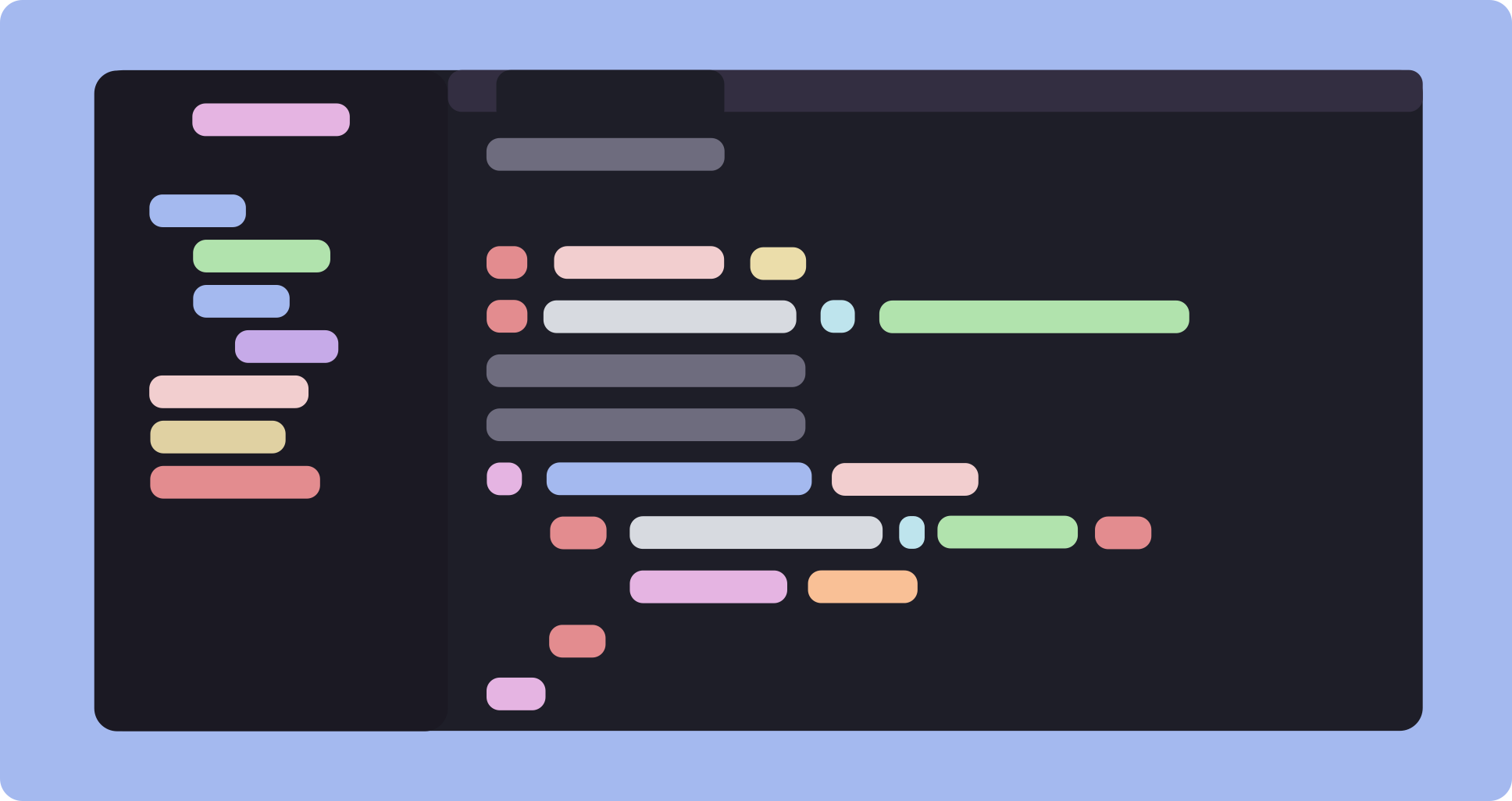
Available formats
- Development
- Node Package
- CSS
- Sass
- Tailwind CSS (separate repository)
- Design
- Colour pickers
- Reference
Usage
Node Package
# npm
npm install @catppuccin/palette
# yarn
yarn add @catppuccin/palette
Example: test.js
import {variants, labels} from '@catppuccin/palette'
console.log(variants.latte.lavender.hex) // #7287FD
console.log(labels.base.macchiato.hex) // #24273A
CSS
Import the palettes:
/* directly from the file */
@import "@catppuccin/palette/style"
/* or using unpkg.com */
@import url('https://unpkg.com/@catppuccin/palette@0.1.4/css/catppuccin.css');
Then use them:
body {
color: var(--ctp-mocha-text);
background: var(--ctp-frappe-base);
}
Sass
The usage instructions for Sass are documented here, in the scss folder.
Affinity
- Clone this repository locally
- Open a file in the
afpalettefolder. If you have multiple Affinity products installed, you can choose to import it as a System palette
Aseprite / LibreSprite
- Clone this repository locally
- Open Palette Options
- Select "Load Palette" from the menu
- Open a file in
gpl/in the dialog that appears
Gimp
- Clone this repository locally
- Navigate to Edit > Preferences > Folders > Palettes in GIMP
- Select the folder with the 'x' and press "Show file location in the file manager" (the rightmost button)
- Copy the files in
gpl/to this folder
Inkscape
- Clone this repository locally
- Navigate to Edit > Preferences > System > User palettes in Inkscape
- Press the "Open" button next to the folder path
- Copy the files in
gpl/to this folder
Krita
- Clone this repository locally
- Navigate to Settings > Dockers > Palette in Krita
- Open the "Choose Palette" button in the bottom left corner of Palette docker
- Select "Import a new palette from file"
- Open a file in
gpl/in the dialog that appears
macOS Color Picker
- Clone this repository locally
cdinto the repo directory- Run the following command in terminal, to copy the files into the library:
cp -r clr/* ~/Library/Colors
Sip
- Clone this repository locally
- Open the
sip/folder - Open the
.palettefiles, and Sip will import the palettes
💝 Thanks to
Copyright © 2021-present Catppuccin Org



